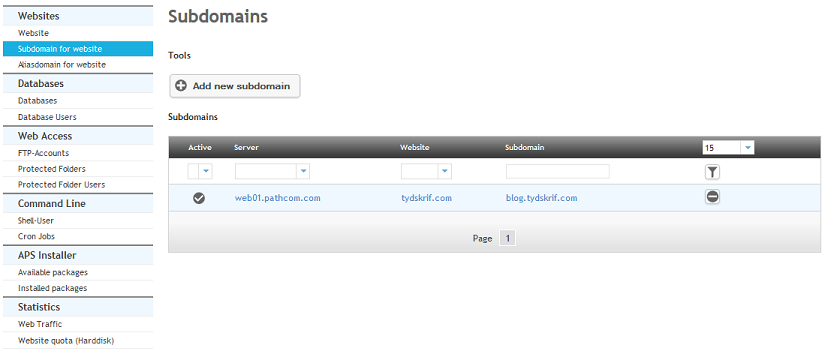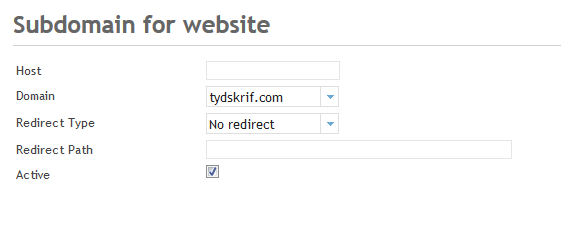Difference between revisions of "Adding a subdomain"
Your guide to pathway services
| Line 22: | Line 22: | ||
#Click on '''Add new subdomain'''. | #Click on '''Add new subdomain'''. | ||
| − | #In '''Host''' field, enter the hostname of your subdomain and leave out the domain name. For example, the host name for '''''wiki.'''''<i>example.com</i> is '''''wiki'''''. | + | #In '''Host''' field, enter the hostname of your subdomain and leave out the domain name. (For example, the host name for '''''wiki.'''''<i>example.com</i> is '''''wiki'''''.) |
| − | #From the '''Domain '''dropdown list, select the domain name. For example, if you were creating a subdomain for ''wiki.'''example.com''''', you would enter '''''example.com''''' in this field. | + | #From the '''Domain '''dropdown list, select the domain name. (For example, if you were creating a subdomain for ''wiki.'''example.com''''', you would enter '''''example.com''''' in this field.) |
#From the '''Redirect Type '''dropdown lost, make a selection. This field allows you to disable or enable redirect. It also allows you to select the redirect flag. (Refer to previous sections for more information on redirects.) | #From the '''Redirect Type '''dropdown lost, make a selection. This field allows you to disable or enable redirect. It also allows you to select the redirect flag. (Refer to previous sections for more information on redirects.) | ||
#In the '''Redirect ''''''Path '''field, enter the redirect path. The redirect path is the route taken to reach a destination. This is the path (full path or path relative to the document root) or URL where the redirect should point to. (Also known as the ‘target’ path). | #In the '''Redirect ''''''Path '''field, enter the redirect path. The redirect path is the route taken to reach a destination. This is the path (full path or path relative to the document root) or URL where the redirect should point to. (Also known as the ‘target’ path). | ||
| − | #Select the '''Active '''checkbox to activate the subdomain. To | + | #Select the '''Active '''checkbox to activate the subdomain. To deactivate the subdomain unselect the checkbox. |
[[File:Subdomains2.png|none|Subdomains2.png]] | [[File:Subdomains2.png|none|Subdomains2.png]] | ||
Revision as of 10:07, 3 February 2014
Subdomains are used if you are hosting multiple websites with us.
If example.com is your primary site and example.com/wiki is your secondary site, you can create a subdomain wiki.example.com to point to example.com/wiki.
To get to the Subdomain page:
- Click on the Sites tab.
- From the sidebar locate the Websites section.
- Select Subdomain for website.
To create a new subdomain:
- Click on Add new subdomain.
- In Host field, enter the hostname of your subdomain and leave out the domain name. (For example, the host name for wiki.example.com is wiki.)
- From the Domain dropdown list, select the domain name. (For example, if you were creating a subdomain for wiki.example.com, you would enter example.com in this field.)
- From the Redirect Type dropdown lost, make a selection. This field allows you to disable or enable redirect. It also allows you to select the redirect flag. (Refer to previous sections for more information on redirects.)
- In the 'Redirect 'Path field, enter the redirect path. The redirect path is the route taken to reach a destination. This is the path (full path or path relative to the document root) or URL where the redirect should point to. (Also known as the ‘target’ path).
- Select the Active checkbox to activate the subdomain. To deactivate the subdomain unselect the checkbox.