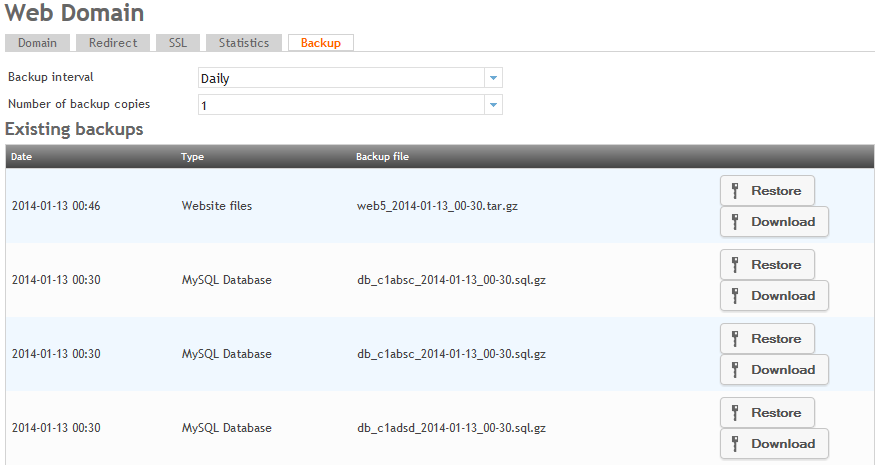Difference between revisions of "Restoring backups"
Your guide to pathway services
| Line 2: | Line 2: | ||
#Go to the '''Existing backups '''and locate the backed up item that you would like to restore. | #Go to the '''Existing backups '''and locate the backed up item that you would like to restore. | ||
#Click on the '''Restore''' button to restore backups. (The restore typically takes a few minutes to process depending on the size of your webspace.) | #Click on the '''Restore''' button to restore backups. (The restore typically takes a few minutes to process depending on the size of your webspace.) | ||
| + | #Click '''Save '''to confirm your changes. | ||
[[File:Web domain backup1.png|none|Web domain backup1.png]] | [[File:Web domain backup1.png|none|Web domain backup1.png]] | ||
Revision as of 13:12, 3 February 2014
- From the Web Domain page click on the Backup tab.
- Go to the Existing backups and locate the backed up item that you would like to restore.
- Click on the Restore button to restore backups. (The restore typically takes a few minutes to process depending on the size of your webspace.)
- Click Save to confirm your changes.