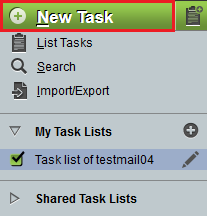Difference between revisions of "Creating a task in EasyMail"
Your guide to pathway services
m (Protected "Creating a task in EasyMail" ([Edit=Allow only administrators] (indefinite) [Move=Allow only administrators] (indefinite)) [cascading]) |
|||
| Line 6: | Line 6: | ||
#Click the '''Tasks''' tab. | #Click the '''Tasks''' tab. | ||
| + | [[File:Easymail new task1.png|none|Easymail new task1.png]] | ||
| − | [[File:Easymail new | + | <ol start="3"> |
| + | <li>Click '''New Task'''.</li> | ||
| + | </ol> | ||
| + | |||
| + | [[File:Easymail new task2.png|none|Easymail new task2.png]] | ||
| + | <ol start="4"> | ||
| + | <li>In the '''Name '''field, enter a name for your task.</li> | ||
| + | <li>''(Optional) ''From the '''Parent ''''''task '''dropdown list, select a parent task to group this new task under.</li> | ||
| + | <li></li> | ||
| + | </ol> | ||
Revision as of 14:20, 15 April 2015
To create a task in EasyMail:
- Log in to EasyMail.
- Click the Tasks tab.
- Click New Task.
- In the Name field, enter a name for your task.
- (Optional) From the 'Parent 'task dropdown list, select a parent task to group this new task under.