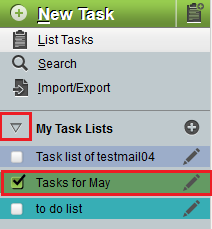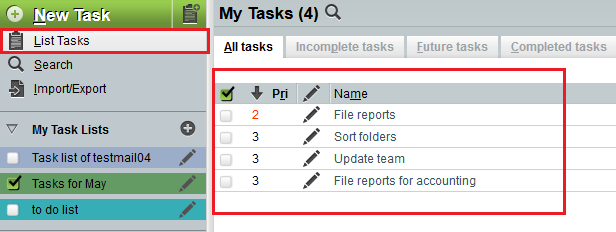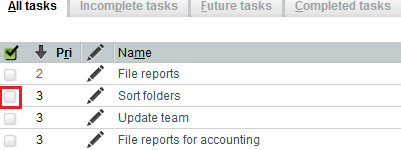Difference between revisions of "Marking a task as complete in EasyMail"
Your guide to pathway services
m (Protected "Marking a task as complete in EasyMail" ([Edit=Allow only administrators] (indefinite) [Move=Allow only administrators] (indefinite)) [cascading]) |
|||
| Line 10: | Line 10: | ||
[[File:Easymail new task1.png|none|Easymail new task1.png]] | [[File:Easymail new task1.png|none|Easymail new task1.png]] | ||
| − | + | ||
| + | |||
| + | From the '''Tasks '''section: | ||
Revision as of 14:58, 10 June 2015
To mark an EasyMail task as complete:
- Log in to EasyMail.
- Click the Tasks tab.
From the Tasks section:
- Expand the My Task Lists pane.
- Select which tasklist(s) you would like to view.
- Click List Tasks.
Your tasks should display.
- Select the checkbox beside the task that you would like to edit.
Your task is now marked as complete. Select the same checkbox again to reopen the task.