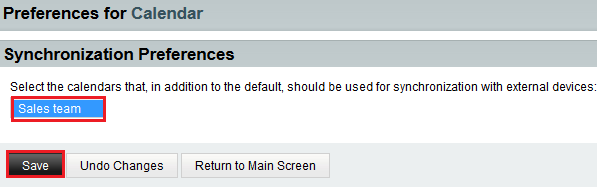Difference between revisions of "Changing your calendar synchronization preferences in EasyMail"
Your guide to pathway services
m (Protected "Changing your calendar synchronization preferences in EasyMail" ([Edit=Allow only administrators] (indefinite) [Move=Allow only administrators] (indefinite)) [cascading]) |
|||
| Line 3: | Line 3: | ||
| − | To change | + | To change your calendar synchronization preferences: |
Revision as of 13:53, 6 July 2015
Users can select the calendars that, in addition to the default, should be used for synchronization with an external device.
To change your calendar synchronization preferences:
- Log in to EasyMail.
- Place your cursor over the settings icon.
- Go to Preferences > Calendar.
- Click Synchronization Preferences.
- Select the calendars that you would like to synchronize. Ctrl + click to select more than one calendar.
- Click Save.