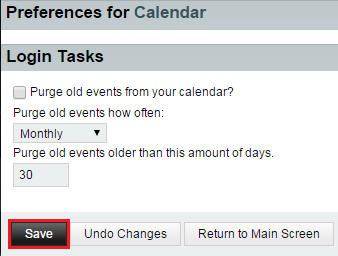Difference between revisions of "Changing your calendar login tasks in EasyMail"
Your guide to pathway services
(Created page with "<span style="color: rgb(0, 0, 0); font-family: Arial, 'DejuVu Sans', sans-serif; font-size: 12px; font-style: normal; font-variant: normal; font-weight: normal; letter-s...") |
|||
| Line 1: | Line 1: | ||
<span style="color: rgb(0, 0, 0); font-family: Arial, 'DejuVu Sans', sans-serif; font-size: 12px; font-style: normal; font-variant: normal; font-weight: normal; letter-spacing: normal; line-height: normal; orphans: auto; text-align: start; text-indent: 0px; text-transform: none; white-space: normal; widows: 1; word-spacing: 0px; -webkit-text-stroke-width: 0px; display: inline !important; float: none; background-color: rgb(255, 255, 255)">Users can customize tasks to run when they access their calendar.</span> | <span style="color: rgb(0, 0, 0); font-family: Arial, 'DejuVu Sans', sans-serif; font-size: 12px; font-style: normal; font-variant: normal; font-weight: normal; letter-spacing: normal; line-height: normal; orphans: auto; text-align: start; text-indent: 0px; text-transform: none; white-space: normal; widows: 1; word-spacing: 0px; -webkit-text-stroke-width: 0px; display: inline !important; float: none; background-color: rgb(255, 255, 255)">Users can customize tasks to run when they access their calendar.</span> | ||
| − | + | <span style="color:#0000ff">'''NOTE''': '''Purging '''is when items are permanently deleted.</span> | |
| Line 11: | Line 11: | ||
| − | # | + | #Log in to EasyMail. |
| − | # | + | #Place your cursor over the settings icon. |
| − | # | + | #Go to '''Preferences > Calendar'''. |
Revision as of 09:16, 24 June 2015
Users can customize tasks to run when they access their calendar.
NOTE: Purging is when items are permanently deleted.
To change your calendar login tasks:
- Log in to EasyMail.
- Place your cursor over the settings icon.
- Go to Preferences > Calendar.
- Click Login Tasks.
- If you would like to Purge old events from your calendar, select the checkbox.
- From the dropdown list, specify how often you would like events to be purged.
- Specify how many days you would like to wait before days are automatically purged.
- Click Save.