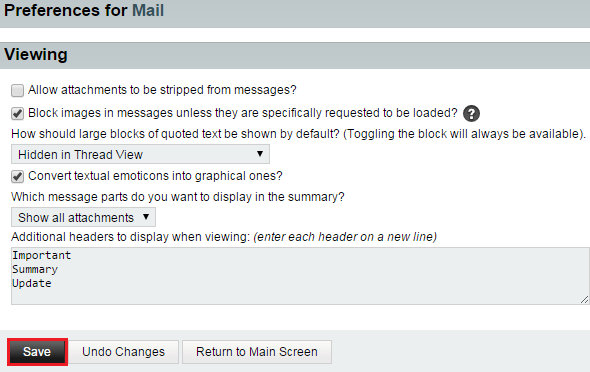Difference between revisions of "Changing your mail viewing preferences in EasyMail"
Your guide to pathway services
m (Protected "Changing your mail viewing preferences in EasyMail" ([Edit=Allow only administrators] (indefinite) [Move=Allow only administrators] (indefinite)) [cascading]) |
|||
| Line 17: | Line 17: | ||
<ol start="4"> | <ol start="4"> | ||
| + | <li>'''Viewing'''.</li> | ||
<li>If you would like to strip attachments from your messages, select the checkbox.</li> | <li>If you would like to strip attachments from your messages, select the checkbox.</li> | ||
<li>If you would like to block images in messages by default, select the checkbox.</li> | <li>If you would like to block images in messages by default, select the checkbox.</li> | ||
Revision as of 10:50, 29 June 2015
Users can decide how certain information is displayed in their emails.
To change your mail viewing preferences:
- Log in to EasyMail.
- Place your cursor over the settings icon.
- Go to Preferences > Mail.
- Viewing.
- If you would like to strip attachments from your messages, select the checkbox.
- If you would like to block images in messages by default, select the checkbox.
- From the dropdown list, specific how you would like large blocks of quoted texted to be displayed.
- If you would like to convert textual emoticons (emojis) to graphical images, select the checkbox.
- From the dropdown list, specific what message parts will be displayed in your message summary.
- (Optional) In the header field, enter the specific headers that you would like to have displayed.
- Click Save.