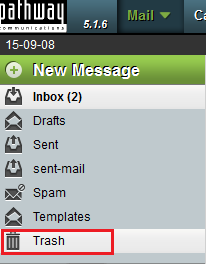Difference between revisions of "Recovering an Easymail email"
Your guide to pathway services
| Line 1: | Line 1: | ||
| − | If you would like to recover a deleted email you | + | If you would like to recover a deleted email you can undelete it by dragging the email into another folder such as your inbox. |
| − | <span style="color:#0000ff">'''NOTE: ''' | + | <span style="color:#0000ff">'''NOTE: '''You cannot recover emails that were permanently deleted.</span> |
| − | To | + | To recover a deleted email: |
| Line 20: | Line 20: | ||
<ol start="3"> | <ol start="3"> | ||
| − | <li>Click ''' | + | <li>Click '''Trash'''.</li> |
| − | + | ||
</ol> | </ol> | ||
| − | + | [[File:EasyMail click trash 1.png|none|EasyMail click trash 1.png]] | |
| − | + | ||
| − | + | ||
| − | + | ||
| − | + | ||
| − | |||
| + | <ol start="4"> | ||
| + | <li>Select the email you would like to recover.</li> | ||
| + | </ol> | ||
| − | + | ||
| − | <ol start=" | + | [[File:EasyMail recover an email 1.png|none|EasyMail recover an email 1.png]] |
| − | <li> | + | |
| − | + | ||
| − | + | <ol start="5"> | |
| + | <li>Drag the email into the folder your would like to place it in.</li> | ||
</ol> | </ol> | ||
| − | + | ||
| + | |||
| + | [[File:EasyMail recover an email 2.png|none|EasyMail recover an email 2.png]] | ||
| + | |||
| + | |||
| + | |||
| + | Your email is now recovered. | ||
Revision as of 15:31, 8 September 2015
If you would like to recover a deleted email you can undelete it by dragging the email into another folder such as your inbox.
NOTE: You cannot recover emails that were permanently deleted.
To recover a deleted email:
- Log in to EasyMail.
- Click the Mail tab.
- Click Trash.
- Select the email you would like to recover.
- Drag the email into the folder your would like to place it in.
Your email is now recovered.