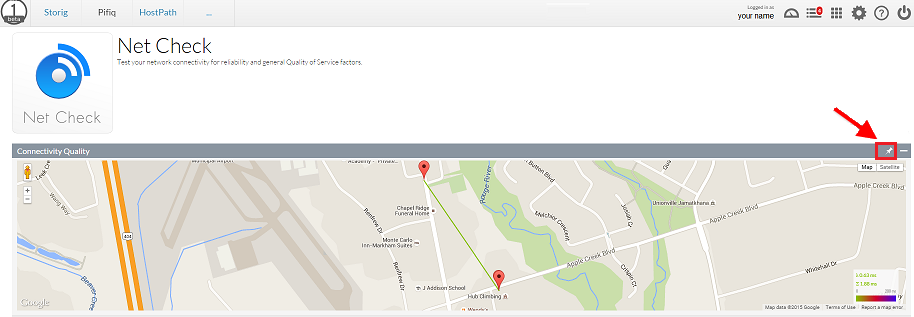Difference between revisions of "Pinning objects to your Dashboard in OnePath"
Your guide to pathway services
| Line 36: | Line 36: | ||
[[File:OnePath click dashboard.png|none|OnePath click dashboard.png]] | [[File:OnePath click dashboard.png|none|OnePath click dashboard.png]] | ||
| + | |||
| + | |||
| + | |||
| + | Your pinned object will now be displayed in the dashboard. | ||
Revision as of 15:05, 17 July 2015
If you would like to customize your dashboard you can do so by pinning objects to it. Objects like your connectivity charts, connectivity quality map, and firewall reports can all be pinned to your dashboard.
To pin an object to your dashboard:
- Select an app. (The apps that currently have objects that can be pinned are Firewall, Connectivity, Net Check, and Colocation.)
For instructional purposes, Net Check has been selected.
- Locate the object that you would like to pin, and then click the pin icon. (RIght hand corner of the desired object's pane).
- Click the Dashboard icon.
Your pinned object will now be displayed in the dashboard.