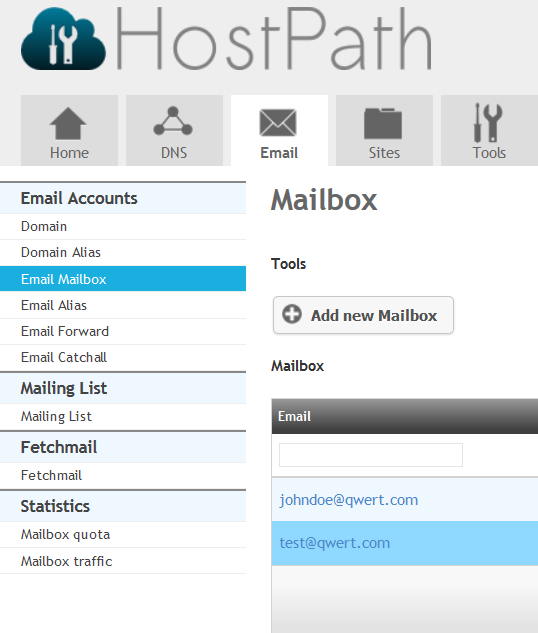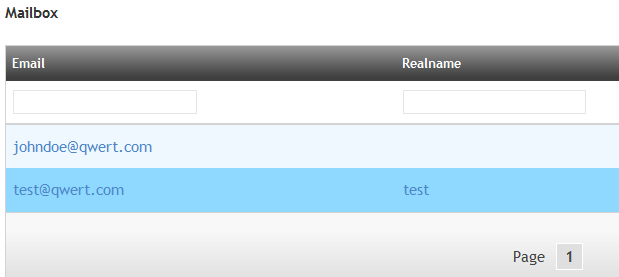Difference between revisions of "Setting up an Autoresponder message"
Your guide to pathway services
| Line 48: | Line 48: | ||
<li>Click '''Save'''.</li> | <li>Click '''Save'''.</li> | ||
</ol> | </ol> | ||
| − | |||
| − | |||
| − | |||
| − | |||
[[File:Autoresponder1.PNG|none|Autoresponder1.PNG]] | [[File:Autoresponder1.PNG|none|Autoresponder1.PNG]] | ||
Revision as of 12:59, 12 May 2016
An Autoresponder is an automated message that notifies your contacts that you are unable to view or respond to their emails.
To begin, log in to HostPath:
- Go to https://hostpath.pathcom.com.
- Enter your email username and password.
- Click Login.
To set up an Autoresponder:
- Click on the Email tab.
- Click Email Mailbox.
- name of the mailbox that you would like to set an autoresponder for.
- Click the Autoresponder tab
- In the Email Subject field, create the message subject for your automated response. (The default is Out of office reply)
- In the Text field, enter the body text for your automated response.
- Select the Enable the autoresponder checkbox to activate the autoresponder. To deactivate the autoresponder unselect the checkbox.
- In the Start on section, use the dropdown lists to select the start date and time for the autoresponder.
- In the End by section, use the dropdown lists to select the end date and time for the autoresponder.
- Click Save.