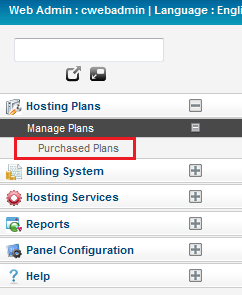Difference between revisions of "Managing your purchased plans"
Your guide to pathway services
| Line 30: | Line 30: | ||
| − | Option 2: | + | Option 2: |
#Log in to the MyExchange Hosting Controller. | #Log in to the MyExchange Hosting Controller. | ||
| − | #From the side menu, locate the '''Hosting Plans '''pane and click the '''+''' (expand) icon to expand the pane (if the pane is not already expanded by default). | + | #From the side menu, locate the '''Hosting Plans '''pane and click the '''+''' (expand) icon to expand the pane (if the pane is not already expanded by default). |
#Click the '''+''' (expand) icon to expand the pane (if the pane is not already expanded by default). | #Click the '''+''' (expand) icon to expand the pane (if the pane is not already expanded by default). | ||
#Click '''Purchased Plans'''. | #Click '''Purchased Plans'''. | ||
| Line 41: | Line 41: | ||
| − | [[File:Manage purchased plans sidebar.png|none]] | + | [[File:Manage purchased plans sidebar.png|none|Manage purchased plans sidebar.png]] |
Revision as of 14:15, 28 April 2014
Administrators are able to manage purchased plans and view their plan details using the MyExchange Hosting Controller.
To manage your purchased plans choose one of the following options:
Options
Option 1:
- Log in to the MyExchange Hosting Controller.
- Locate the search bar.
- Search "Purchased Plans".
- Select Purchased Plan from the search results.
Option 2:
- Log in to the MyExchange Hosting Controller.
- From the side menu, locate the Hosting Plans pane and click the + (expand) icon to expand the pane (if the pane is not already expanded by default).
- Click the + (expand) icon to expand the pane (if the pane is not already expanded by default).
- Click Purchased Plans.