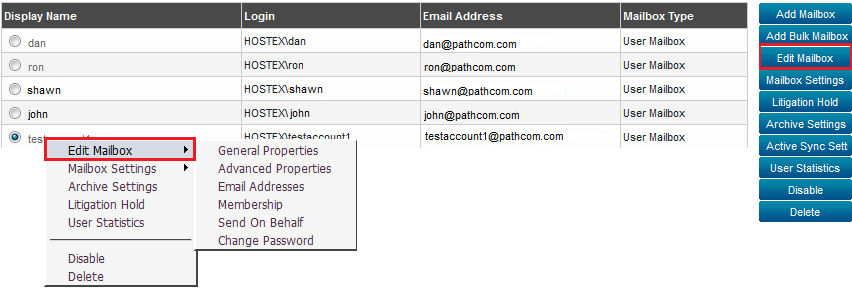Difference between revisions of "Editing a MyExchange mailbox"
Your guide to pathway services
(Created page with "Administrators are able to edit MyExchange mailboxes for users. To edit a mailbox: From the '''Exchange Enabled Organizations''' page: ([http://docs.pathcom.com/mediawi...") |
|||
| Line 31: | Line 31: | ||
| − | + | ||
| − | + | ||
| − | </ | + | |
| + | === '''General Properties tab'''<br/> === | ||
| + | |||
| + | To modify the mailbox user's general profile follow the steps below: | ||
| + | |||
| + | |||
| + | |||
| + | #In the '''First Name '''field, enter the user's first name. | ||
| + | #In the '''Initals '''field, enter the user's initals. | ||
| + | #In the '''Last Name '''field, enter the user's last name. | ||
| + | #In the '''Display Name '''field, create a display name for the user. | ||
| + | #In the '''Office Location''' field, enter the user's office location (e.g. town, city). | ||
| + | #In the '''Address '''field, enter the address of user's office. | ||
| + | #In the '''City '''field, enter the city that user's company is situated in. | ||
| + | #In the '''Country '''field, enter the country that user's company is situated in. | ||
| + | #In the '''State '''field, enter the state or province of the user's company. | ||
| + | #In the '''Zip Code '''field, enter the zip or postal code of the user's company. | ||
| + | #In the '''Job Title''' field, enter the user's job title. | ||
| + | #In the '''Company''' field, enter the name of the user's company. | ||
| + | #In the '''Department '''field, enter the name of the user's department. | ||
| + | #In the '''Business Phone''' field, enter the user's business phone number. | ||
| + | #In the '''Fax''' field, enter the user's fax number if they have one. | ||
| + | #In the '''Home Phone''' field, enter the user's home phone number. | ||
| + | #In the '''Mobile Phone''' field, enter the user's mobile phone number. | ||
| + | #In the '''Web Page''' field, enter a URL that you would like to associate the user with. | ||
| + | #In the '''Notes''' field, enter additional information if desired. | ||
| + | #Click '''Update Mailbox'''. | ||
| + | |||
| + | |||
| + | |||
| + | [[File:Edit mailbox general profile exchange.PNG|none]] | ||
Revision as of 13:19, 30 April 2014
Administrators are able to edit MyExchange mailboxes for users.
To edit a mailbox:
From the Exchange Enabled Organizations page:
(Click here for instructions on how to get to this page)
- Select an organization from the list.
- Click Mailboxes.
- Fom the list of mailboxes, select the mailbox that you would like to edit.
- Click Edit Mailbox.
General Properties tab
To modify the mailbox user's general profile follow the steps below:
- In the First Name field, enter the user's first name.
- In the Initals field, enter the user's initals.
- In the Last Name field, enter the user's last name.
- In the Display Name field, create a display name for the user.
- In the Office Location field, enter the user's office location (e.g. town, city).
- In the Address field, enter the address of user's office.
- In the City field, enter the city that user's company is situated in.
- In the Country field, enter the country that user's company is situated in.
- In the State field, enter the state or province of the user's company.
- In the Zip Code field, enter the zip or postal code of the user's company.
- In the Job Title field, enter the user's job title.
- In the Company field, enter the name of the user's company.
- In the Department field, enter the name of the user's department.
- In the Business Phone field, enter the user's business phone number.
- In the Fax field, enter the user's fax number if they have one.
- In the Home Phone field, enter the user's home phone number.
- In the Mobile Phone field, enter the user's mobile phone number.
- In the Web Page field, enter a URL that you would like to associate the user with.
- In the Notes field, enter additional information if desired.
- Click Update Mailbox.