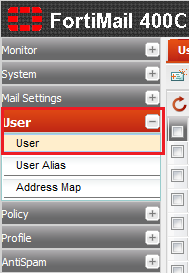Difference between revisions of "Configuring FortiMail User Preferences"
Your guide to pathway services
m (Protected "Configuring FortiMail User Preferences" ([Edit=Allow only administrators] (indefinite) [Move=Allow only administrators] (indefinite)) [cascading]) |
|||
| Line 1: | Line 1: | ||
Administrators are able to configure the whitelist preferences and webmail quarantine language for specific email users by using the '''<span class="GUI_Element">User Preferences</span>''' tab. | Administrators are able to configure the whitelist preferences and webmail quarantine language for specific email users by using the '''<span class="GUI_Element">User Preferences</span>''' tab. | ||
| + | |||
| + | |||
To view or manage existing user preferences: | To view or manage existing user preferences: | ||
| Line 16: | Line 18: | ||
<ol start="4"> | <ol start="4"> | ||
<li>Click the '''User Preferences''' tab.</li> | <li>Click the '''User Preferences''' tab.</li> | ||
| − | <li>Click '''New...''' or double-click one of the listed user's to modify their preferences.</li> | + | <li>Click '''New...''', or double-click one of the listed user's to modify their preferences.</li> |
| − | <li></li> | + | <li>In the '''User name''' field, enter a username for the user</li> |
| − | <li> | + | <li>In the '''Display name''' field, enter the</li> |
</ol> | </ol> | ||
Revision as of 10:41, 26 May 2014
Administrators are able to configure the whitelist preferences and webmail quarantine language for specific email users by using the User Preferences tab.
To view or manage existing user preferences:
- Log in to FortiMail.
- Expand the User pane.
- Click User.
- Click the User Preferences tab.
- Click New..., or double-click one of the listed user's to modify their preferences.
- In the User name field, enter a username for the user
- In the Display name field, enter the