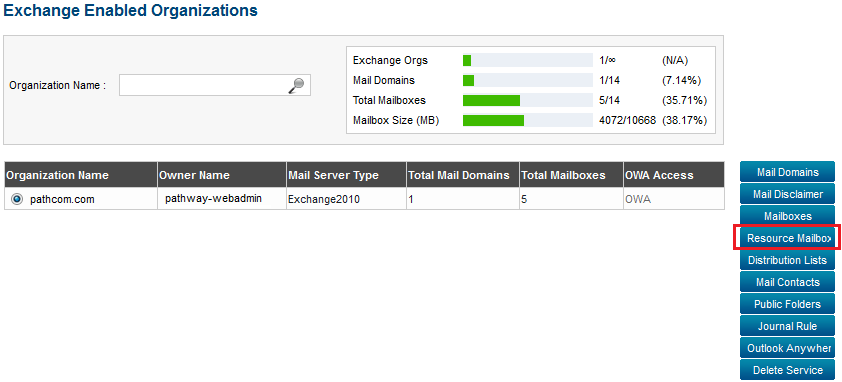Difference between revisions of "Adding a resource mailbox"
Your guide to pathway services
| Line 23: | Line 23: | ||
<li>In the '''Resource Name '''field, enter a name for the resource mailbox.</li> | <li>In the '''Resource Name '''field, enter a name for the resource mailbox.</li> | ||
</ol> | </ol> | ||
| + | |||
| + | |||
| + | |||
| + | [[File:Add resource mailbox exchange part1.png|none|Add resource mailbox exchange part1.png]] | ||
| + | |||
| + | |||
| + | <ol start="5"> | ||
| + | <li>To create a general profile for the mailbox, click '''Configure'''.</li> | ||
| + | <li>In the '''First Name '''field, enter a first name for the resource mailbox.</li> | ||
| + | <li>In the '''Initals '''field, enter the initials for the resource mailbox.</li> | ||
| + | <li>In the '''Last Name '''field, enter a last name for the resource mailbox.</li> | ||
| + | <li>In the '''Display Name '''field, create a display name for the resource mailbox.</li> | ||
| + | <li>In the '''Office Location''' field, enter the office location of the resource mailbox.</li> | ||
| + | <li>In the '''Address '''field, enter the address of the office that uses the resource mailbox.</li> | ||
| + | <li>In the '''City '''field, enter the city that the resource mailboxes' company is situated in.</li> | ||
| + | <li>In the '''Country '''field, enter the country that the resource mailboxes' company is situated in.</li> | ||
| + | <li>In the '''State '''field, enter the name of the state or province that the resource mailboxes' company is situated in.</li> | ||
| + | <li>In the '''Zip Code '''field, enter the zip or postal code of the resource mailboxes' company.</li> | ||
| + | </ol> | ||
| + | |||
| + | |||
| + | |||
| + | [[File:Add mailbox exchange part2.PNG|none]] | ||
Revision as of 11:01, 3 June 2014
Administrators are able to add MyExchange resources mailboxes. Resource mailboxes are mailboxes that can be assigned to rooms, or equipment, that is shared amongst members of the organization.
To add a resource mailbox:
From the Exchange Enabled Organizations page:
(Click here for instructions on how to get to this page)
- Select an organization from the list.
- Click Resource Mailboxes.
- From the Resource Type dropdown list, select a resource mailbox type.
- In the Resource Name field, enter a name for the resource mailbox.
- To create a general profile for the mailbox, click Configure.
- In the First Name field, enter a first name for the resource mailbox.
- In the Initals field, enter the initials for the resource mailbox.
- In the Last Name field, enter a last name for the resource mailbox.
- In the Display Name field, create a display name for the resource mailbox.
- In the Office Location field, enter the office location of the resource mailbox.
- In the Address field, enter the address of the office that uses the resource mailbox.
- In the City field, enter the city that the resource mailboxes' company is situated in.
- In the Country field, enter the country that the resource mailboxes' company is situated in.
- In the State field, enter the name of the state or province that the resource mailboxes' company is situated in.
- In the Zip Code field, enter the zip or postal code of the resource mailboxes' company.