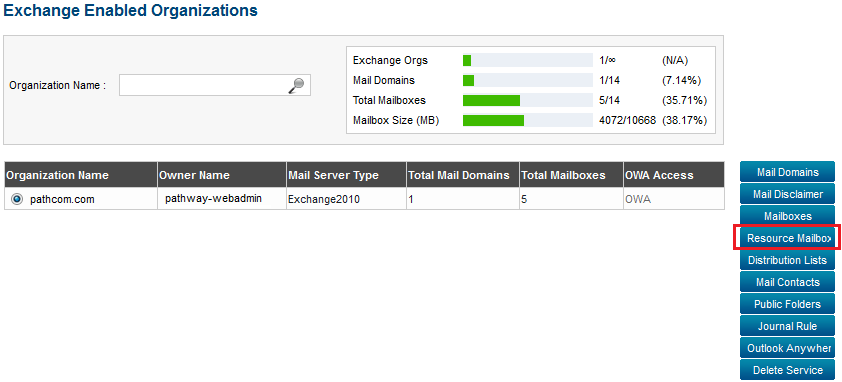Difference between revisions of "Editing resource settings"
Your guide to pathway services
| Line 45: | Line 45: | ||
#To provide users with multiple responses, select the '''Add Additional Response''' checkbox. | #To provide users with multiple responses, select the '''Add Additional Response''' checkbox. | ||
#In the '''Additional Text '''field, enter the text that will be displayed for additional responses. | #In the '''Additional Text '''field, enter the text that will be displayed for additional responses. | ||
| − | # | + | #If you would like to delete message attachments, select the '''Delete Attachment '''checkbox. |
| + | #If you would like to delete comments, select the '''Delete Comments''' checkbox. | ||
| + | #the '''Delete Subject '''checkbox. | ||
| + | #If you would like to delete non calendar items, select the '''Delete Non Calendar Items''' checkbox. | ||
| + | #If you would like to add the event organizer's name to the message subject, select the '''Add Organizer Name to Subject '''checkbox. | ||
| + | #If you would like to | ||
Revision as of 10:59, 4 June 2014
Administrators are able to edit the resource settings for individual resource mailboxes.
To edit resource settings:
From the Exchange Enabled Organizations page:
(Click here for instructions on how to get to this page)
- Select an organization from the list.
- Click Resource Mailboxes.
- From the list of resources mailboxes, select the mailbox that you would like to edit.
- Click Resource Settings.
Resource Settings
The Resource Settings tab allows administrators to modify things like booking options and resource information.
- If you would like to enable recurring meetings, select the Allow Repeating Meetings checkbox.
- If you would like to restrict scheduling to work hours, select the Allow Scheduling only during Working hours checkbox.
- If you would like to implement a scheduling horizon, select the Enforce Scheduling horizon checkbox.
- the Allow Conflicts checkbox.
- In the Booking Window in Days field, enter the number of days the booking window will be open.
- In the Maximum Conflict Instances field, enter the maximum number of allowable conflicts.
- In Conflict Percentage allowed field, enter the percentage of conflicts that are allowed to occur.
- To provide users with multiple responses, select the Add Additional Response checkbox.
- In the Additional Text field, enter the text that will be displayed for additional responses.
- If you would like to delete message attachments, select the Delete Attachment checkbox.
- If you would like to delete comments, select the Delete Comments checkbox.
- the Delete Subject checkbox.
- If you would like to delete non calendar items, select the Delete Non Calendar Items checkbox.
- If you would like to add the event organizer's name to the message subject, select the Add Organizer Name to Subject checkbox.
- If you would like to