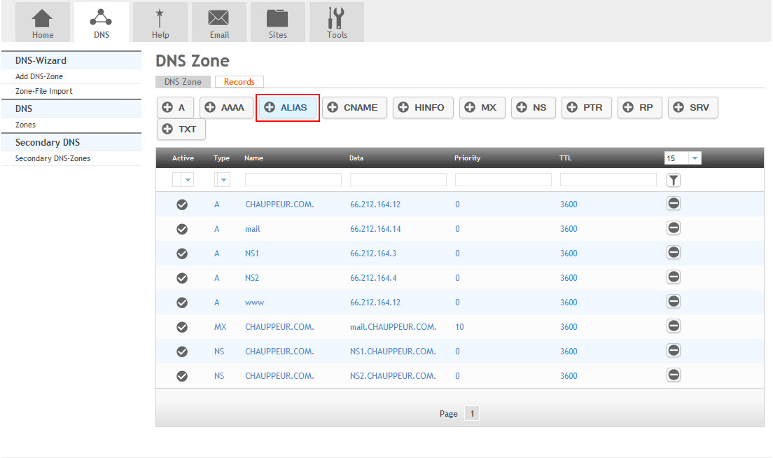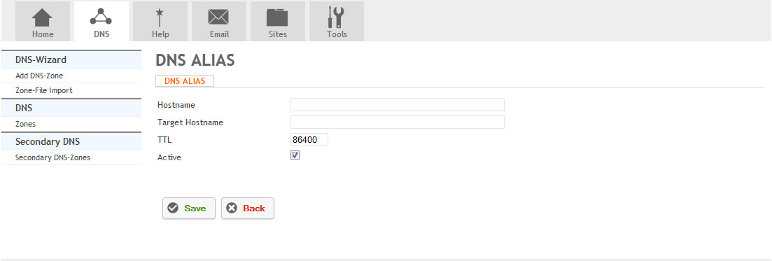Difference between revisions of "Adding DNS Records"
Your guide to pathway services
| Line 103: | Line 103: | ||
<li>Click '''Save'''.</li> | <li>Click '''Save'''.</li> | ||
</ol> | </ol> | ||
| + | |||
| + | === CNAME Record === | ||
| + | |||
| + | The CNAME record is similar to the ALIAS record | ||
| + | |||
| + | To create a CNAME record: | ||
| + | |||
| + | #In the '''DNS''' tab. | ||
| + | #Select a zone. | ||
| + | #Click '''Records'''. | ||
| + | #Click '''CNAME'''. | ||
| + | #Fill in the fields as follows: | ||
Revision as of 23:13, 28 October 2013
A DNS zone is configured with a zone file for each domain containing resource records. There are several types of DNS records which you can adjust in HostPath.
Contents |
A Record
The A record maps a hostname to an IPv4 address.
To create an A record:
- Go to the DNS tab.
- Select a zone.
- Click Records.
- Click A.
- Fill in the fields as follows:
| Field |
Description |
|---|---|
| Hostname |
Enter the hostname of the device. |
| IP-Address |
Enter the IPv4 address. |
| TTL |
Adjust the TTL value of the zone in seconds. |
| Active |
Select to activate the A record. |
- Click Save.
AAAA Record
The AAAA record maps a hostname to an IPv6 address.
To create an AAAA record:
- Go to the DNS tab.
- Select a zone.
- Click Records.
- Click AAAA.
- Fill in the fields as follows:
| Field |
Description |
|---|---|
| Hostname |
Enter the hostname of the device. |
| IPv6-Address |
Enter the IPv6 address. |
| TTL |
Adjust the TTL value of the zone in seconds. |
| Active |
Select to activate the A record. |
- Click Save.
ALIAS Record
The ALIAS record maps the domain name to a single hostname and returns the IP address associated with that hostname.
To create an ALIAS record:
- Go to the DNS tab.
- Select a zone.
- Click Records.
- Click ALIAS.
- Fill in the fields as follows:
- Click Save.
CNAME Record
The CNAME record is similar to the ALIAS record
To create a CNAME record:
- In the DNS tab.
- Select a zone.
- Click Records.
- Click CNAME.
- Fill in the fields as follows: