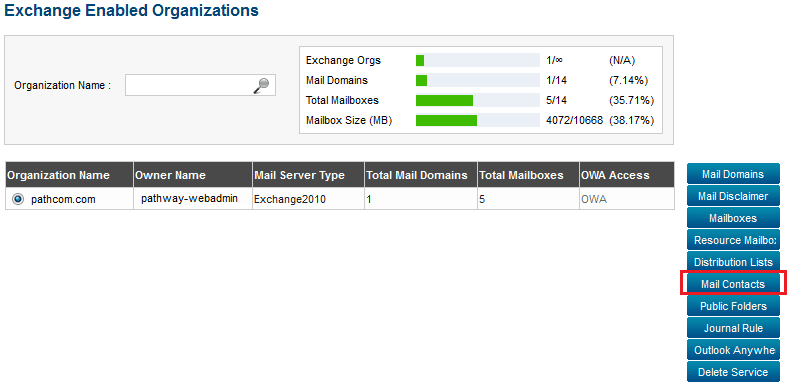Difference between revisions of "Deleting a mail contact"
Your guide to pathway services
(Blanked the page) |
|||
| Line 1: | Line 1: | ||
| + | Administrators are able to delete MyExchange mail contacts. | ||
| + | |||
| + | |||
| + | To delete a mail contact: | ||
| + | |||
| + | |||
| + | |||
| + | From the '''Exchange Enabled Organizations''' page: | ||
| + | |||
| + | ([http://docs.pathcom.com/mediawiki/index.php/Managing_your_Exchange_Enabled_Organizations Click here for instructions on how to get to this page]) | ||
| + | |||
| + | |||
| + | |||
| + | #Select an organization from the list. | ||
| + | #Click '''Mail Contacts'''. | ||
| + | |||
| + | |||
| + | |||
| + | [[File:Add mail contacts exchange.png|none|Add mail contacts exchange.png]] | ||
| + | |||
| + | |||
| + | |||
| + | |||
| + | <ol start="3"> | ||
| + | <li>Select the contact that you would like to delete.</li> | ||
| + | <li>Click '''Delete'''.</li> | ||
| + | </ol> | ||
| + | |||
| + | |||
| + | |||
| + | [[File:Edit a mail contact.png|none|Edit a mail contact.png]] | ||
| + | |||
| + | |||
| + | <ol start="5"> | ||
| + | <li>Make changes where necessary. To see full contact details click '''Configure'''.</li> | ||
| + | <li>Click '''Update Mail Contact'''.</li> | ||
| + | </ol> | ||
| + | |||
| + | |||
| + | |||
| + | [[File:Delete a mail contact prompt.png|none|Delete a mail contact prompt.png]] | ||
Revision as of 23:10, 11 June 2014
Administrators are able to delete MyExchange mail contacts.
To delete a mail contact:
From the Exchange Enabled Organizations page:
(Click here for instructions on how to get to this page)
- Select an organization from the list.
- Click Mail Contacts.
- Select the contact that you would like to delete.
- Click Delete.
- Make changes where necessary. To see full contact details click Configure.
- Click Update Mail Contact.