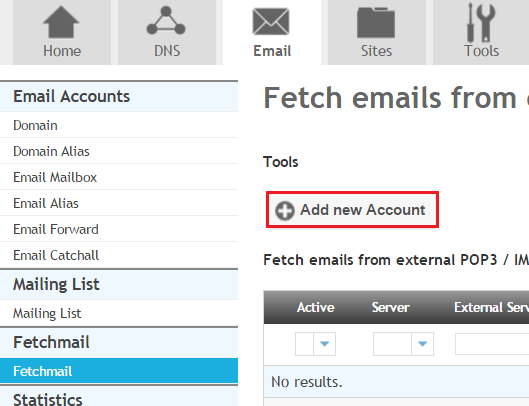Difference between revisions of "Setting up Fetchmail"
Your guide to pathway services
m |
|||
| Line 1: | Line 1: | ||
| − | With Fetchmail, you can retrieve emails from a remote POP3 or IMAP account and put them into a local mailbox. | + | With '''Fetchmail, '''you can retrieve emails from a remote POP3 or IMAP account and put them into a local mailbox. |
| + | |||
| + | |||
To set up fetchmail: | To set up fetchmail: | ||
| + | |||
| + | |||
#Go to the '''Email''' tab. | #Go to the '''Email''' tab. | ||
| − | # | + | #Locate '''Fetchmail''', click '''Fetchmail'''. |
#Click '''Add new Account'''. | #Click '''Add new Account'''. | ||
| − | |||
| − | |||
| − | |||
| − | |||
| − | + | ||
| + | [[File:Add new fetchmail.png|none]] | ||
| + | |||
| + | ::<br/> | ||
{| style="margin-left: 50px; width: 500px" border="1" cellpadding="1" cellspacing="1" | {| style="margin-left: 50px; width: 500px" border="1" cellpadding="1" cellspacing="1" | ||
Revision as of 14:31, 4 February 2014
With Fetchmail, you can retrieve emails from a remote POP3 or IMAP account and put them into a local mailbox.
To set up fetchmail:
- Go to the Email tab.
- Locate Fetchmail, click Fetchmail.
- Click Add new Account.
| Field |
Description |
|---|---|
| Type |
Select the protocol that is used to retrieve emails from the remote account. |
| Pop3/Imap Server |
Enter the hostname of the remote mail server. |
| Username |
Enter the username of the remote email account. |
| Password |
Enter the user’s password. |
| Delete emails after retrieval |
Select to delete emails automatically on the remote host after they have been retrieved. |
| Retrieve all emails (incl. read mails) |
Select to retrieve all emails, including read emails. |
| Destination |
Select the destination email address. |
| Active |
Select to activate the fetchmail. |
- Click Save.