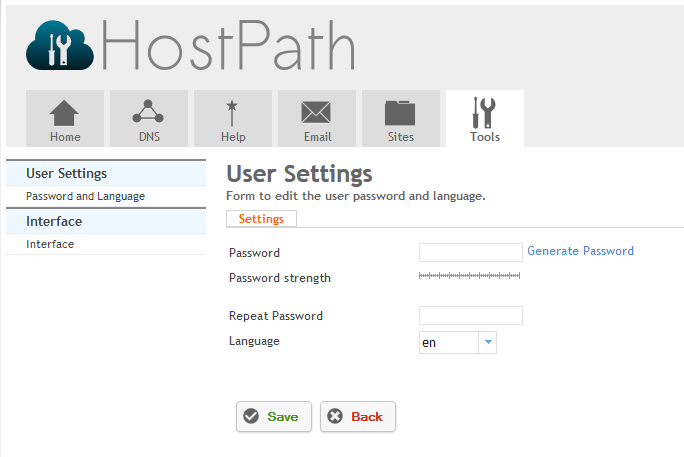Difference between revisions of "Changing Password and Language in HostPath"
Your guide to pathway services
| Line 1: | Line 1: | ||
| − | + | To change your you need to modify your user settings'''.''' | |
| − | + | To get to the'''User Settings '''page: | |
| − | + | ||
| − | + | ||
| + | #Click on the '''Tools''' tab. | ||
| + | #Locate the '''User Settings''' section. | ||
| + | #Select '''Password and Language'''. | ||
| + | |||
| + | |||
| + | |||
| + | #In the '''Password '''field, create the new user's password. (If you click '''Generate Password''' a strong password will be randomly created for you. Always ensure that the password strength indicator indicates that you are using a strong password.) | ||
| + | <p style="text-align: center"></p> | ||
2. To select a language choose one from the '''Language''' dropdown list. | 2. To select a language choose one from the '''Language''' dropdown list. | ||
Revision as of 15:39, 3 February 2014
To change your you need to modify your user settings.
To get to theUser Settings page:
- Click on the Tools tab.
- Locate the User Settings section.
- Select Password and Language.
- In the Password field, create the new user's password. (If you click Generate Password a strong password will be randomly created for you. Always ensure that the password strength indicator indicates that you are using a strong password.)
2. To select a language choose one from the Language dropdown list.
3. Click Save to confirm your changes.