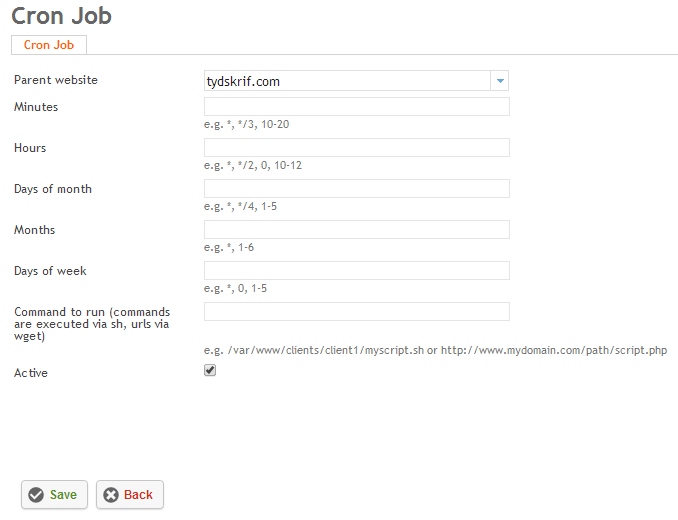Difference between revisions of "Scheduling Cron jobs"
Your guide to pathway services
| Line 18: | Line 18: | ||
#Select the '''Active '''cron job'''.''' To deactivate the cron job unselect the checkbox. | #Select the '''Active '''cron job'''.''' To deactivate the cron job unselect the checkbox. | ||
#Click '''Save '''to confirm your changes. | #Click '''Save '''to confirm your changes. | ||
| + | |||
| + | |||
| + | |||
| + | [[File:Cron jobs1.png|none]] | ||
Revision as of 16:18, 3 February 2014
Cron jobs are recurring tasks executed by the system, using cron jobs allows you to create and schedule jobs on your website. Cron jobs can run scripts based on the frequency and interval you choose.
To create a Cron Job:
- Click on the Sites tab.
- Locate the Command Line section.
- Select Cron Jobs.
- Click on Add new Cron job.
- From the Parent website dropdown list, select the website that you would like to schedule a cron job for.
- In the Minutes field, enter the frequency in minutes to trigger or run a job. (Allowed values are 0 to 59. Specifying * will run the cronjob every minute.)
- In the Hours field, enter the frequency in minutes to trigger or run a job. (Allowed values are 0 to 23. Specifying * will run the cronjob every hour.)
- In the Days of month field, enter the frequency for days in a month to trigger or run a job. (Allowed values are 1 to 31. Specifying * will run the cronjob every day.)
- In the Months field, enter the frequency in months to trigger or run a job. (Allowed values are 1 to 12. Specifying * will run the cronjob every month.)
- In the Days of week field, enter the frequency for days in a week to trigger or run a job. (Allowed values are 0 to 7. Specifying * will run the job every day for the week. 0 and 7 are both considered Sunday.)
- In the Command to run field, enter the the command to be executed. Shell scripts can be executed in /bin/sh/ and URLs can be executed by wget.
- Select the Active cron job. To deactivate the cron job unselect the checkbox.
- Click Save to confirm your changes.