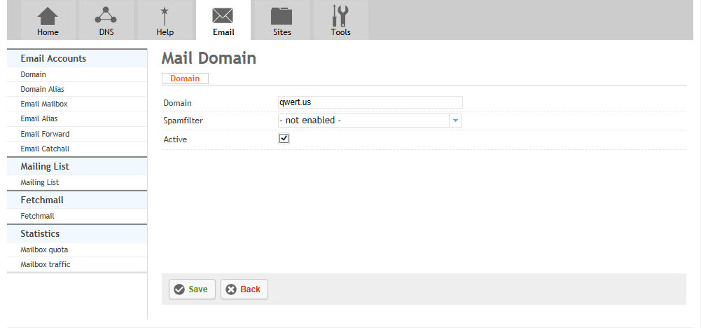Difference between revisions of "Creating an email domain"
Your guide to pathway services
| Line 24: | Line 24: | ||
#In the '''Domain''' field, enter the email domain name. | #In the '''Domain''' field, enter the email domain name. | ||
#From the '''Spamfilter''' dropdown list, select a spamfilter for mailboxes in the domain. | #From the '''Spamfilter''' dropdown list, select a spamfilter for mailboxes in the domain. | ||
| + | #Select the '''Active '''checkbox to activate the email domain. To deactivate the email domain unselect the checkbox. | ||
#Click '''Save'''. | #Click '''Save'''. | ||
Revision as of 11:00, 4 February 2014
After your website is set up, you can add an email domain.
To create your email domain:
- Go to the Email tab.
- Click Add new Domain.
When you arrive at the Mail Domain page:
- In the Domain field, enter the email domain name.
- From the Spamfilter dropdown list, select a spamfilter for mailboxes in the domain.
- Select the Active checkbox to activate the email domain. To deactivate the email domain unselect the checkbox.
- Click Save.
You have now created your email domain which will allow you to delegate mailboxes.