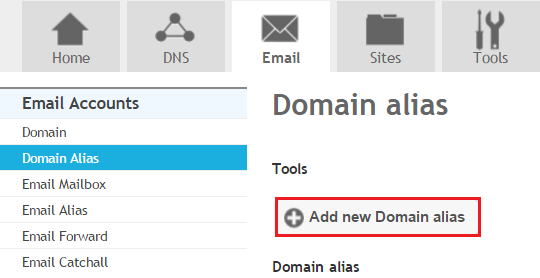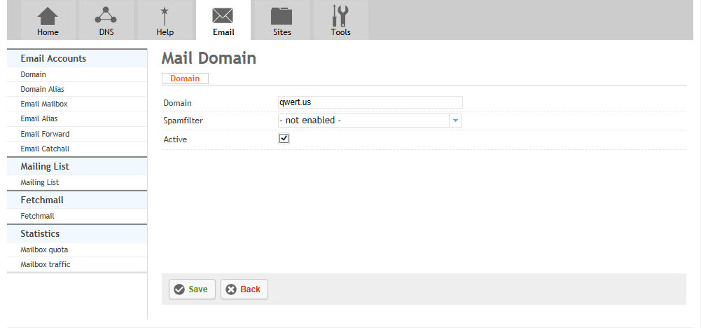Difference between revisions of "Adding a Domain Alias"
Your guide to pathway services
| Line 14: | Line 14: | ||
[[File:Add new domain alias.png|none|Add new domain alias.png]] | [[File:Add new domain alias.png|none|Add new domain alias.png]] | ||
| + | |||
| + | |||
| Line 26: | Line 28: | ||
#Click '''Save.''' | #Click '''Save.''' | ||
| − | + | <br/>'''[[File:Mail Domain - wiki.png|none|Mail Domain - wiki.png]]''' | |
| − | '''[[File:Mail Domain - wiki.png|none]]''' | + | |
Revision as of 13:07, 4 February 2014
A domain alias is an alternate name that you can give to your primary domain. By adding a domain alias, you will give every user in the domain a second email address. For example, if your domain is @example.com and you add @example.net as the domain alias, all email sent to @example.net will also be sent to inboxes @example.com.
To add a domain alias:
- Go to the Email tab.
- Locate Email Accounts, click Domain Alias.
- Click Add new Domain alias.
When you arrive at the Domain Alias page:
- From the Source dropdown list, select the domain alias.
- From the Destination dropdown list, select the primary domain. (Users with this domain will also receive emails sent to email addresses under the domain alias.)
- Select the Active checkbox to activate the domain alias. To deactivate the domain alias unselect the checkbox.
- Click Save.