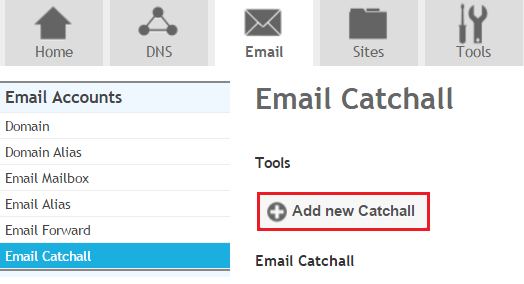Difference between revisions of "Setting up Email Catchall"
Your guide to pathway services
| Line 17: | Line 17: | ||
| − | When you arrive at the '''Email Catchall '''page: | + | When you arrive at the '''Email Catchall '''page: |
| − | # | + | #From the '''Source '''dropdown list, select the source domain. (All misaddressed or misspelled email messages using this domain will be sent to the email catchall address.) |
| + | #In the '''Destination Email '''field, enter the email catchall address. | ||
| + | #Select the '''Activ''''''e''' check to activate email catchall address. To deactivate the email catchall address unselect the checkbox. | ||
Revision as of 14:07, 4 February 2014
A catchall email address receives misaddressed or misspelled emails. Any email messages addressed to the incorrect email address will be sent to the catchall inbox rather than being returned to the sender.
To add an email catchall:
- Go to the Email tab.
- Locate Email Accounts, click Email Catchall.
- Click Add new Catchall.
When you arrive at the Email Catchall page:
- From the Source dropdown list, select the source domain. (All misaddressed or misspelled email messages using this domain will be sent to the email catchall address.)
- In the Destination Email field, enter the email catchall address.
- Select the Activ'e' check to activate email catchall address. To deactivate the email catchall address unselect the checkbox.