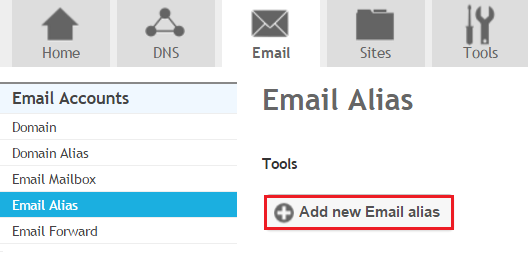Difference between revisions of "Adding an Email Alias"
Your guide to pathway services
| Line 35: | Line 35: | ||
<li>Click '''Save.'''</li> | <li>Click '''Save.'''</li> | ||
</ol> | </ol> | ||
| − | |||
| − | |||
<br/>'''[[File:Email alias screen.png|none|Email alias screen.png]]''' | <br/>'''[[File:Email alias screen.png|none|Email alias screen.png]]''' | ||
Revision as of 23:59, 12 February 2014
An email alias is a forwarding email address, it automatically allows an email that is sent to an alias to be forwarded to a specified email address.
To add an email alias:
- Go to the Email tab.
- Locate Email Accounts.
- Click Email Alias.
- Click Add new Email alias.
When you arrive at the Email Alias page:
- In the Email field;
a) create an email alias in the Alias field. (E.g. johndoe)
b) from the Domain dropdown list, select the domain that will be forwarding emails. (E.g. example.com)
- From the Destination dropdown list, select the email address to forward emails to.
- Select the Active checkbox to activate the email alias. To deactivate the email alias unselect the checkbox.
- Click Save.