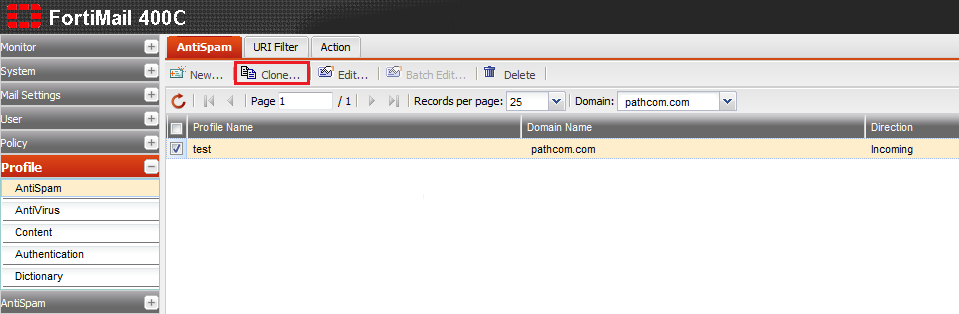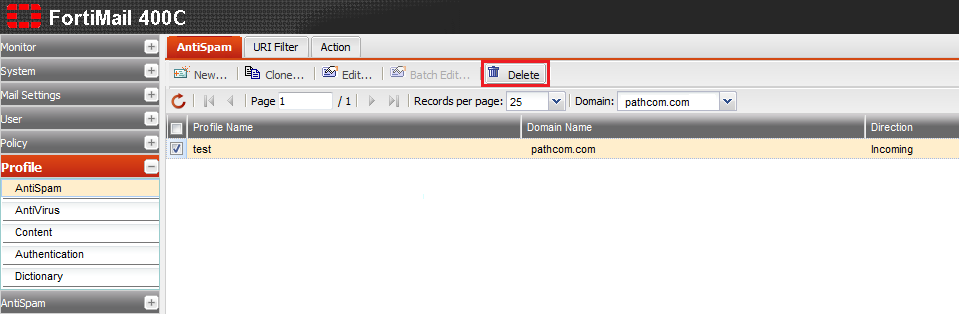Difference between revisions of "Managing your antispam profiles"
Your guide to pathway services
| Line 20: | Line 20: | ||
<ol start="4"> | <ol start="4"> | ||
<li>Double-click an existing profile to modify it, or click '''New '''to add a profile.</li> | <li>Double-click an existing profile to modify it, or click '''New '''to add a profile.</li> | ||
| − | <li>From the '''Domain '''dropdown list, select your domain.</li> | + | <li>From the '''Domain '''dropdown list, select your domain. (Option may not apply.)</li> |
<li>In the '''Profile name''' field, enter a profile name.</li> | <li>In the '''Profile name''' field, enter a profile name.</li> | ||
<li>From the '''Default action''' dropdown list, select an action.</li> | <li>From the '''Default action''' dropdown list, select an action.</li> | ||
Revision as of 12:31, 28 October 2014
The Profile tab allows administrators to manage and configure antispam profiles for a specific policy
Manage or configure an antispam profile
To manage or configure your antispam profile:
- Log in to FortiMail.
- Expand the Profile pane.
- Click AntiSpam.
- Double-click an existing profile to modify it, or click New to add a profile.
- From the Domain dropdown list, select your domain. (Option may not apply.)
- In the Profile name field, enter a profile name.
- From the Default action dropdown list, select an action.
- Expand the Scan Configurations pane and make modifications where necessary.
- Expand the Scan Conditions pane and make modifications where necessary.
- Expand the Other Settings pane and select the checkbox if you would like to automatically update user whitelists.
- Click Create.
Clone an antispam profile
From the AntiSpam profile page:
- Click the AntiSpam tab.
- Select one of the listed profiles.
- Click Clone...
- When prompted, enter a name for the cloned profile, and then click OK.
Delete an antispam profile
From the AntiSpam profile page:
- Click the AntiSpam tab.
- Select one of the listed profiles.
- Click Delete...
- When prompted, click Yes.