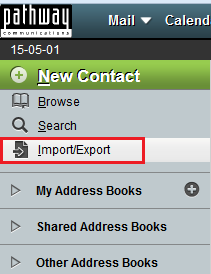Difference between revisions of "Importing an address book to EasyMail"
Your guide to pathway services
| Line 23: | Line 23: | ||
<li>Select a format type from the '''Select the format of the source file '''dropdown list. </li> | <li>Select a format type from the '''Select the format of the source file '''dropdown list. </li> | ||
<li>Select the checkbox if you would like to overwrite an existing addressbook. <span style="color:#0000ff;">IMPORTANT: this will delete all the entries in your current address book.</span> </li> | <li>Select the checkbox if you would like to overwrite an existing addressbook. <span style="color:#0000ff;">IMPORTANT: this will delete all the entries in your current address book.</span> </li> | ||
| + | <li>Select an address book from the '''Select the address book to import to '''dropdown list.</li> | ||
| + | <li>Click '''Browse '''to select a file to import.</li> | ||
<li></li> | <li></li> | ||
</ol> | </ol> | ||
Revision as of 08:51, 1 May 2015
To edit the details of an EasyMail contact:
- Log in to EasyMail.
- Click the the Address Book tab.
- Click Import/Export.
- Select a format type from the Select the format of the source file dropdown list.
- Select the checkbox if you would like to overwrite an existing addressbook. IMPORTANT: this will delete all the entries in your current address book.
- Select an address book from the Select the address book to import to dropdown list.
- Click Browse to select a file to import.