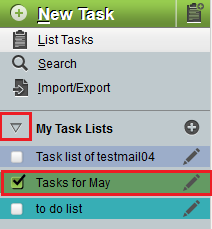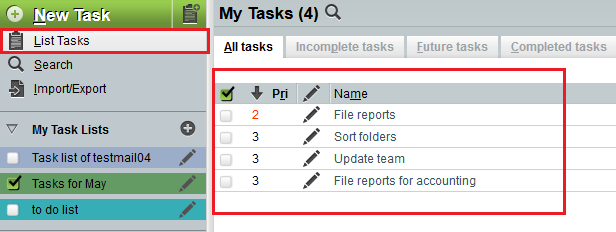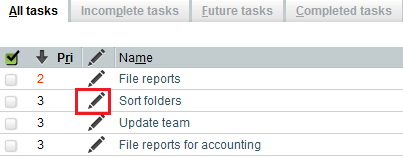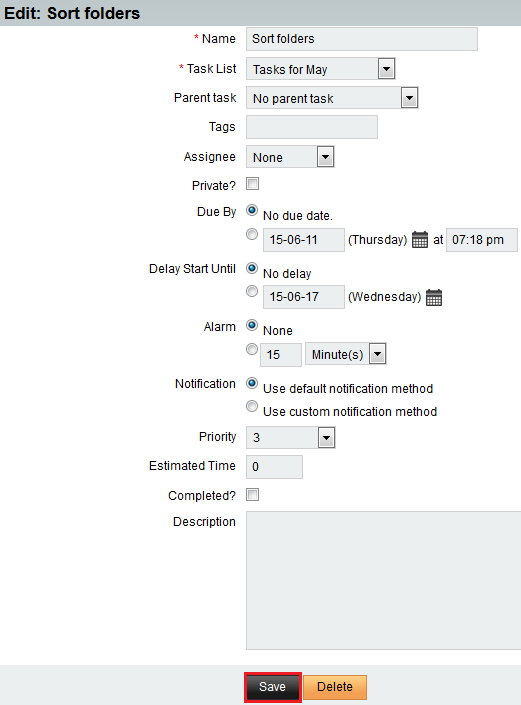Difference between revisions of "Editing a task in EasyMail"
Your guide to pathway services
(Created page with "To edit an EasyMail task: #Log in to EasyMail. #Click the '''Tasks '''tab. Easymail new task1.png <br/>From the '''T...") |
m (Protected "Editing a task in EasyMail" ([Edit=Allow only administrators] (indefinite) [Move=Allow only administrators] (indefinite)) [cascading]) |
Revision as of 14:24, 10 June 2015
To edit an EasyMail task:
- Log in to EasyMail.
- Click the Tasks tab.
From the Tasks section:
- Expand the My Task Lists pane.
- Select which tasklist(s) you would like to view.
- Click List Tasks.
Your tasks should display.
- Click the Edit icon (pencil) beside the task that you would like to edit.
- Make changes where required.
- Click Save.