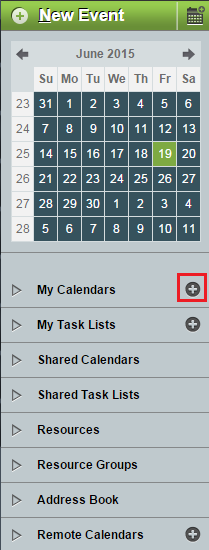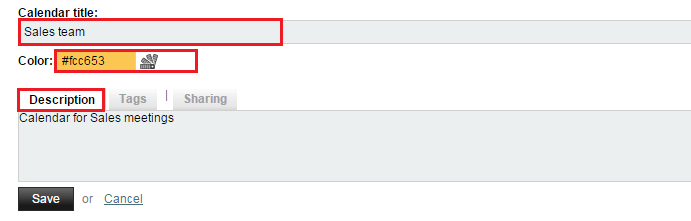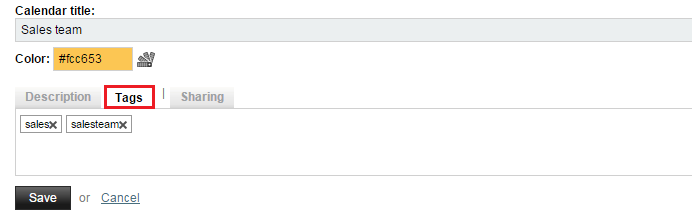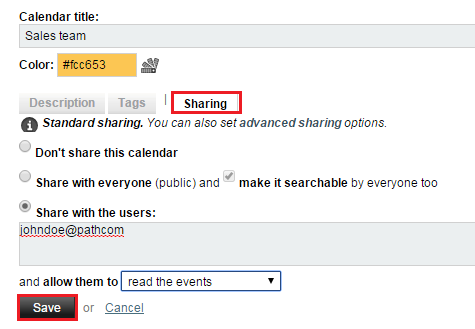Difference between revisions of "Adding an EasyMail calendar"
Your guide to pathway services
(Created page with "To add a new calendar: #Log in to EasyMail. #Click the '''Calendar '''tab. EasyMail calendar tab.png <ol start="3"> <li>Click t...") |
m (Protected "Adding an EasyMail calendar" ([Edit=Allow only administrators] (indefinite) [Move=Allow only administrators] (indefinite)) [cascading]) |
Latest revision as of 14:40, 19 June 2015
To add a new calendar:
- Log in to EasyMail.
- Click the Calendar tab.
- Click the + (plus) icon beside My Calendars.
- In the Calendar title field, enter a name for the calendar.
- In the Color field, enter a color hex code, or select a color using the color picker.
- In the Description field, create a description for the calendar.
- Click the Tags tab.
- If you would like to add a search tag, type a keyword followed by a comma. Add as many or as little tags as you please.
- Click the Sharing tab.
- Specify who you would like to share the calendar with. (Select Don't share this calendar if you'd like to restrict the calendar completely).
- Click Save.