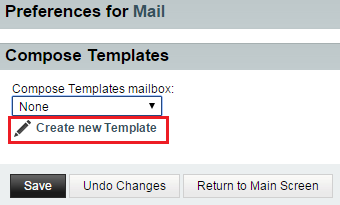Difference between revisions of "Creating mail templates in EasyMail"
Your guide to pathway services
m (Pwadmin moved page Creating and editing mail templates in EasyMail to Creating mail templates in EasyMail) |
|||
| Line 1: | Line 1: | ||
| − | Users can | + | Users can create mail templates. |
| + | <br/>To create a new mail template: | ||
| − | |||
#Log in to EasyMail. | #Log in to EasyMail. | ||
| Line 21: | Line 21: | ||
[[File:EasyMail create mail template1.png|none|EasyMail create mail template1.png]] | [[File:EasyMail create mail template1.png|none|EasyMail create mail template1.png]] | ||
| + | |||
| + | |||
| + | <ol start="5"> | ||
| + | <li>If you would like to enable HTML, select the '''HTML composition '''checkbox.</li> | ||
| + | <li>If you would like to save the template in a specific folder, select the '''Save'''</li> | ||
| + | <li>Click Draft an email to use as a template.</li> | ||
| + | </ol> | ||
Revision as of 12:49, 26 June 2015
Users can create mail templates.
To create a new mail template:
- Log in to EasyMail.
- Place your cursor over thesettings icon.
- Go to Preferences > Mail.
- Click Create new Template.
- If you would like to enable HTML, select the HTML composition checkbox.
- If you would like to save the template in a specific folder, select the Save
- Click Draft an email to use as a template.