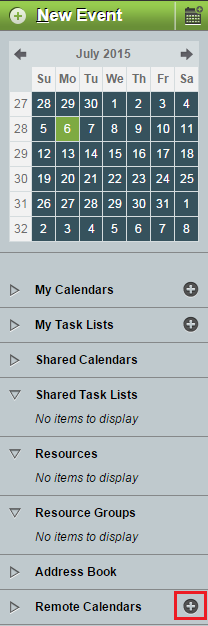Difference between revisions of "Adding a remote calendar in EasyMail"
Your guide to pathway services
(Created page with "Users can link remote calendars to EasyMail. To add a remote calendar: #Log in to EasyMail. #Click the '''Calendar '''tab. File:EasyMail calendar tab.png|none|EasyM...") |
m (Protected "Adding a remote calendar in EasyMail" ([Edit=Allow only administrators] (indefinite) [Move=Allow only administrators] (indefinite)) [cascading]) |
Revision as of 15:21, 6 July 2015
Users can link remote calendars to EasyMail.
To add a remote calendar:
- Log in to EasyMail.
- Click the Calendar tab.
- Click the + (plus) icon beside Remote Calendars.
- In the URL field, enter the url of the calendar you would like to access.
- In the Color field, enter a color hex code, or select a color using the color picker.
- Click Continue.
- In the Name field, enter a name for the calendar.
- In the Description field, create a description for the calendar.
- Click Save.