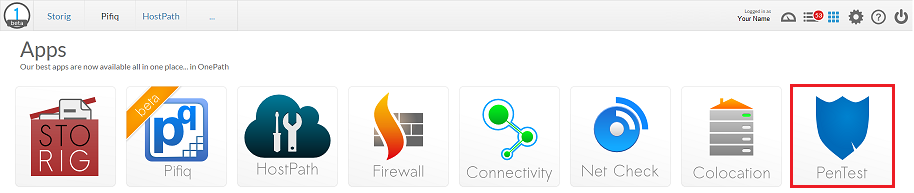Difference between revisions of "Purchasing a PenTest package"
Your guide to pathway services
(Created page with "To purchase a PenTest package: #Log in to OnePath. #Click the PenTest app. File:PenTest PenTest app 1.png <ol start="3"> <li>Expand the '''Account information...") |
m (Protected "Purchasing a PenTest package" ([Edit=Allow only administrators] (indefinite) [Move=Allow only administrators] (indefinite)) [cascading]) |
Revision as of 14:46, 20 May 2016
To purchase a PenTest package:
- Log in to OnePath.
- Click the PenTest app.
- Expand the Account information pane. (Should be expanded by default.)
- Click purchase.
When you arrive at the Add new package window:
- Select one of the listed subscription plans.
- Click Add (if you would like to purchase the plan).
Your request is now pending approval. You will receive a confirmation email and your request status will also be displayed under the Account information pane.
If you would like to modify an existing package see Changing or adding a service package using OnePath.