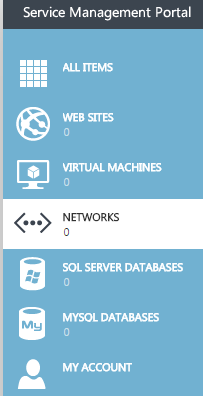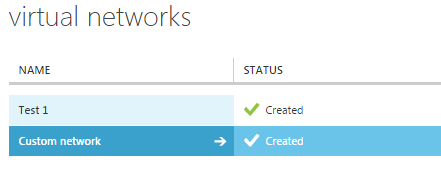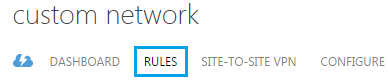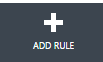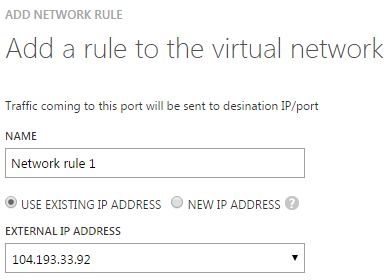Difference between revisions of "Add a rule in Hyper V"
Your guide to pathway services
(Created page with "<div>Network address translation rules can be added to virtual networks. To add a rule:</div><div><br/></div> #Click '''NETWORKS'''. <div>File:Hyper V click networks 1.png...") |
|||
| Line 10: | Line 10: | ||
[[File:Hyper V select a network 1.png]] | [[File:Hyper V select a network 1.png]] | ||
| + | |||
| + | |||
<ol start="3"> | <ol start="3"> | ||
<li> Click '''RULES'''.</li> | <li> Click '''RULES'''.</li> | ||
Revision as of 15:52, 29 June 2016
Network address translation rules can be added to virtual networks. To add a rule:
- Click NETWORKS.
- Select the network that you would like to modify.
- Click RULES.
- Click ADD RULE.
- Enter a name for the rule in the NAME field.
- Specify whether you would like to use an existing IP address, or a new IP address, by selecting the applicable checkbox. Go to step 8 if you selected NEW IP ADDRESS.
- If you selected the USE EXISTING IP ADDRESS field, select an IP address from the dropdown list.
- Select the transfer protocol from the PROTOCOL dropdown list.
- Enter a port number in the SOURCE PORT field.
- Specify if you would like to enter a specific destination IP address, or choose a destination virtual machine, by selecting the applicable checkbox. Go to step 13 if you selected CHOOSE DESTINATION VIRTUAL MACHINE.
- Select the ENTER IP ADDRESS checkbox.
- Enter the IP address in the DESTINATION IP ADDRESS field.
- Enter the port number in the DESTINATION PORT field.
- Click the checkmark.
Your rule will be displayed.