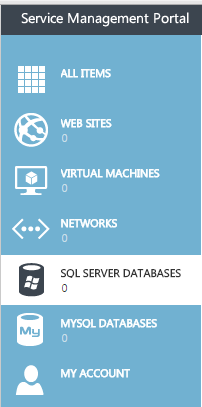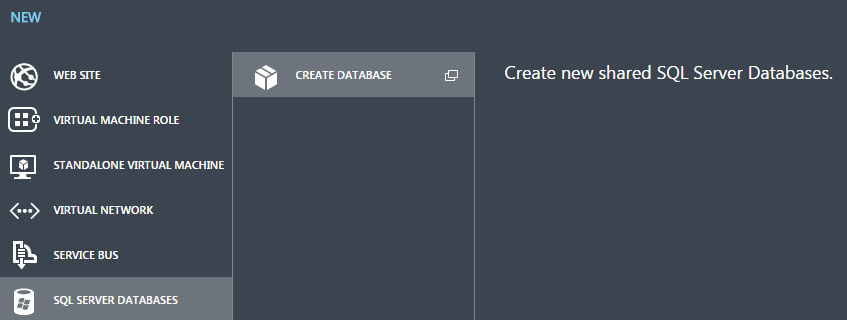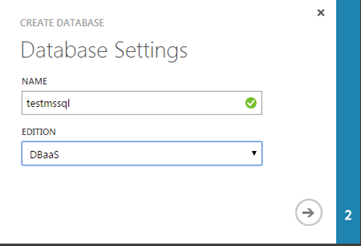Difference between revisions of "Create an SQL database in Hyper V"
Your guide to pathway services
(Created page with "To create an SQL database: #Click '''SQL SERVER DATABASES'''. File:Hyper V click sql database 1.png <ol start="2"> <li>Click '''+NEW.'''</li> </ol> <br/>F...") |
|||
| Line 46: | Line 46: | ||
[[File:Hyper V enter sql database credentials 1.png]]<br/> <br/><br/>The database will appear under '''sql server databases'''. | [[File:Hyper V enter sql database credentials 1.png]]<br/> <br/><br/>The database will appear under '''sql server databases'''. | ||
| + | |||
| + | |||
| + | |||
| + | [[File:Hyper V view sql server databases 1.png]] | ||
Revision as of 15:40, 4 July 2016
To create an SQL database:
- Click SQL SERVER DATABASES.
- Click +NEW.
- Click CREATE DATABASE.
- Enter a name for the database in the NAME field.
- Select a database edition from the EDITION dropdown list.
- Click the arrow to continue.
- Enter the username for the admin in the ADMIN NAME field.
- Enter and confirm the password in the password fields.
- Click the checkmark.
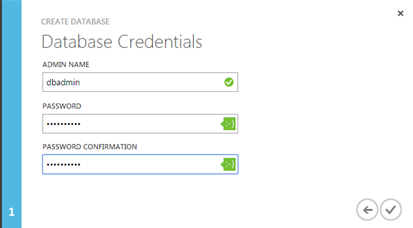
The database will appear under sql server databases.