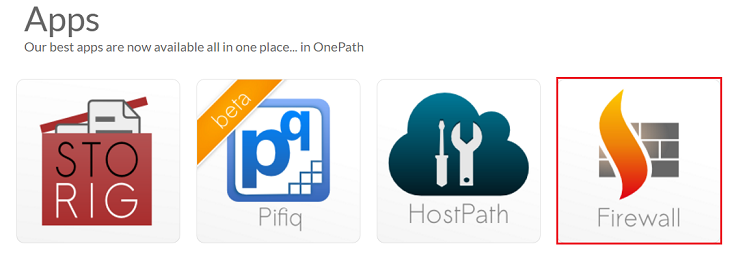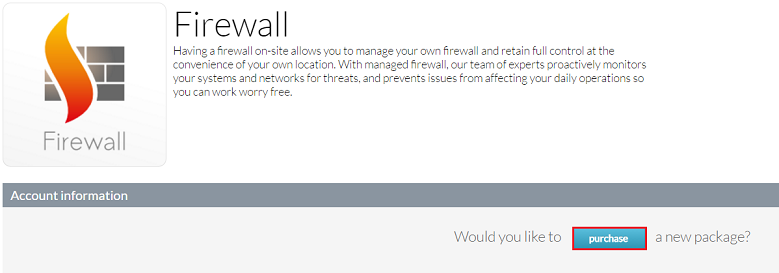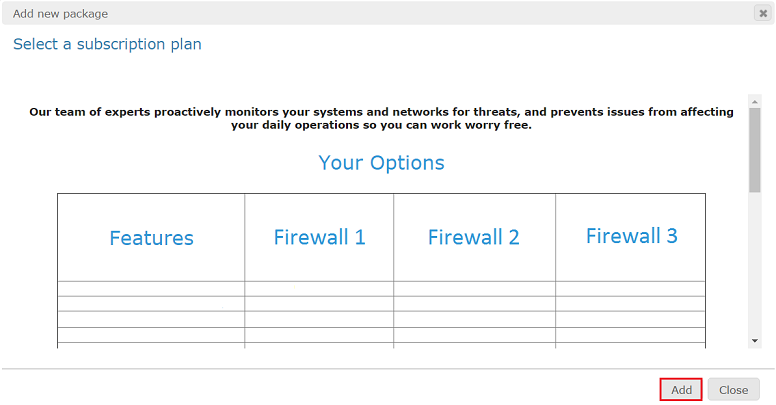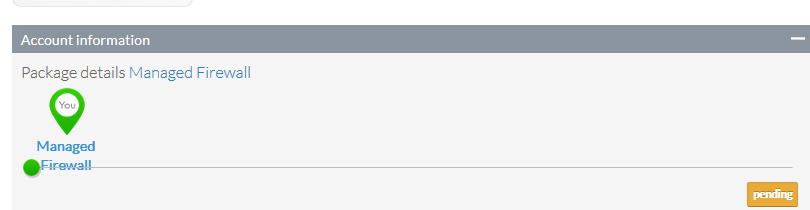Difference between revisions of "Purchasing a Firewall in OnePath"
Your guide to pathway services
| Line 22: | Line 22: | ||
When you arrive at the '''Add new package '''window: | When you arrive at the '''Add new package '''window: | ||
<ol start="5"> | <ol start="5"> | ||
| − | + | <li>Scroll down to view each plan's details and features. </li> | |
| − | <li>Scroll down to view | + | <li>Click '''Add '''(If you would like to purchase a plan). Our staff will contact you to discuss specific details.</li> |
| − | <li>Click '''Add '''(If you would like to purchase | + | |
</ol> | </ol> | ||
Latest revision as of 14:52, 8 March 2017
To purchase a managed firewall:
- Log in to OnePath.
- Click the Firewall app.
- Expand the Account information pane. (Should be expanded by default).
- Click purchase.
When you arrive at the Add new package window:
- Scroll down to view each plan's details and features.
- Click Add (If you would like to purchase a plan). Our staff will contact you to discuss specific details.
Your request is now pending approval. You will receive a confirmation email and your request status will also be displayed under the Account information pane.
If you would like to modify an existing package see Changing or adding a service package using OnePath.