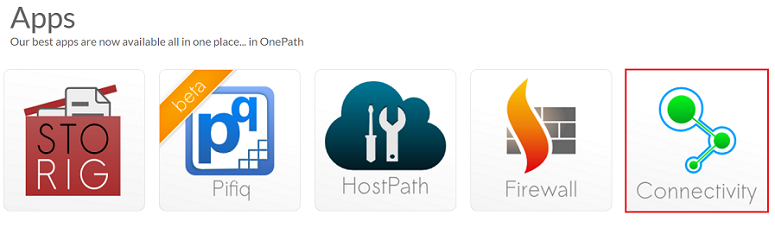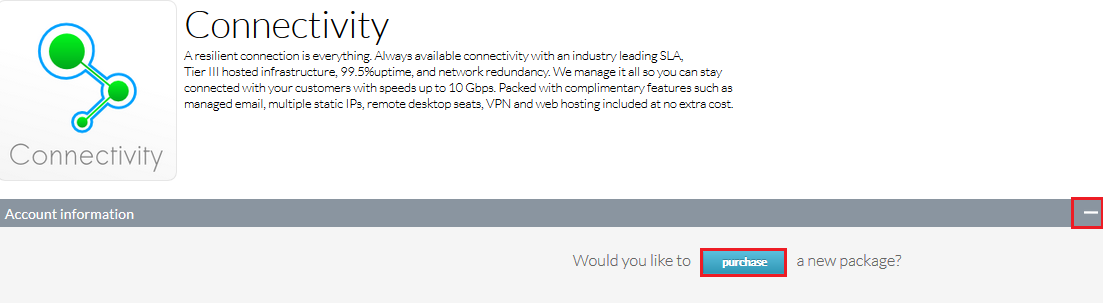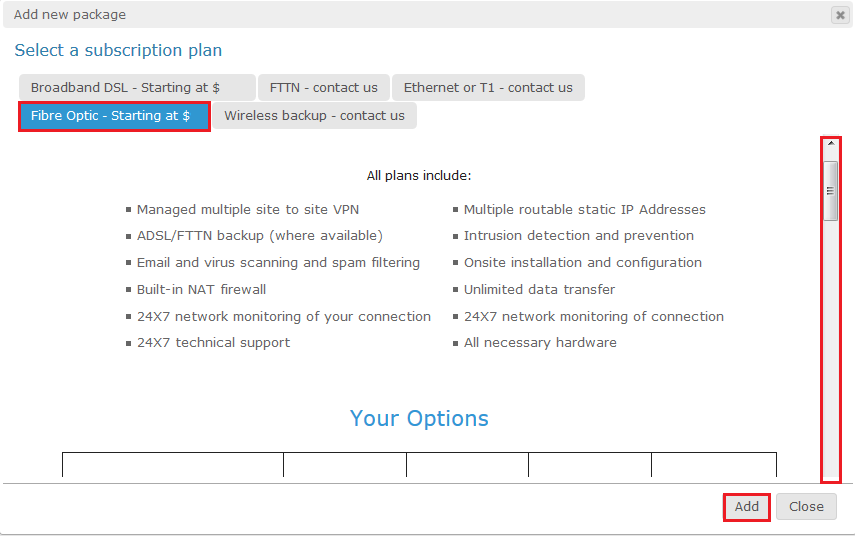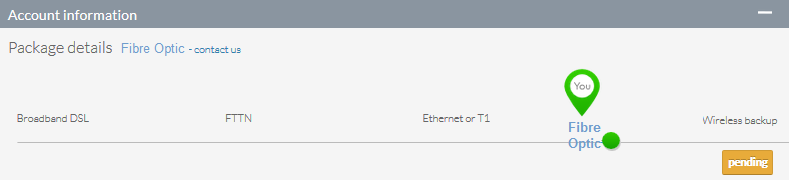Difference between revisions of "Purchasing an internet package in OnePath"
Your guide to pathway services
| Line 1: | Line 1: | ||
| − | To purchase an internet connectivity package: | + | To purchase an internet connectivity package: |
| − | + | ||
| − | + | ||
#Log in to OnePath. | #Log in to OnePath. | ||
| Line 9: | Line 7: | ||
[[File:OnePath click connectivity1.png]] | [[File:OnePath click connectivity1.png]] | ||
| − | |||
| − | |||
<ol start="3"> | <ol start="3"> | ||
<li>Expand the '''Account information''' pane. (Should be expanded by default).</li> | <li>Expand the '''Account information''' pane. (Should be expanded by default).</li> | ||
| Line 22: | Line 18: | ||
| − | When you arrive at the '''Add new package '''window: | + | When you arrive at the '''Add new package '''window: |
| − | + | ||
| − | + | ||
<ol start="5"> | <ol start="5"> | ||
<li>Select one of the listed subscription plans. </li> | <li>Select one of the listed subscription plans. </li> | ||
<li>Scroll down to view the plan's details and features. </li> | <li>Scroll down to view the plan's details and features. </li> | ||
| − | <li>Click '''Add '''(If you would like to purchase the plan). | + | <li>Click '''Add '''(If you would like to purchase the plan).</li> |
</ol> | </ol> | ||
| Line 42: | Line 36: | ||
[[File:OnePath pending connectivity purchase1.png]] | [[File:OnePath pending connectivity purchase1.png]] | ||
| − | |||
| − | |||
If you would like to modify an existing package see [http://docs.pathcom.com/mediawiki/index.php/Changing_or_adding_a_service_package_using_Onepath Changing or adding a service package using OnePath]. | If you would like to modify an existing package see [http://docs.pathcom.com/mediawiki/index.php/Changing_or_adding_a_service_package_using_Onepath Changing or adding a service package using OnePath]. | ||
Latest revision as of 14:14, 8 March 2017
To purchase an internet connectivity package:
- Log in to OnePath.
- Click the Connectivity app.
- Expand the Account information pane. (Should be expanded by default).
- Click purchase.
When you arrive at the Add new package window:
- Select one of the listed subscription plans.
- Scroll down to view the plan's details and features.
- Click Add (If you would like to purchase the plan).
Your request is now pending approval. You will receive a confirmation email and your request status will also be displayed under the Account information pane.
If you would like to modify an existing package see Changing or adding a service package using OnePath.