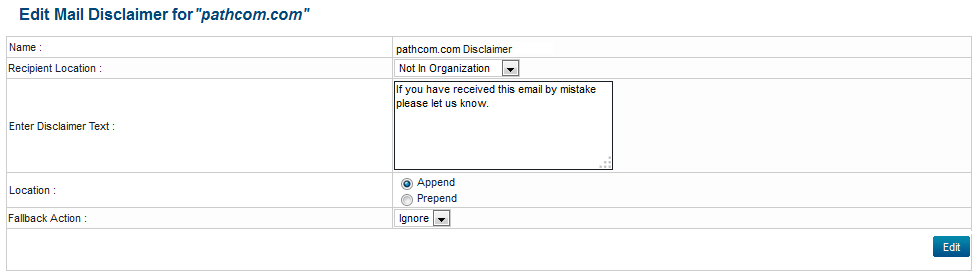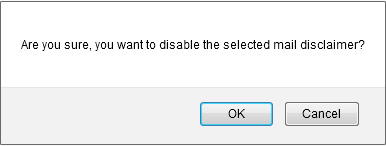Difference between revisions of "Managing your mail disclaimers"
Your guide to pathway services
| Line 71: | Line 71: | ||
[[File:Disable mail disclaimer prompt.png|none|Disable mail disclaimer prompt.png]] | [[File:Disable mail disclaimer prompt.png|none|Disable mail disclaimer prompt.png]] | ||
| + | |||
| + | |||
| + | |||
| + | Under the '''Status '''column, the mail disclaimer should be "''Disabled"''. | ||
| + | |||
| + | |||
| + | |||
| + | [[File:Mail disclaimer status disabled.png|none]] | ||
Revision as of 10:12, 30 April 2014
From the Exchange Enabled Organizations page:
(Click here for instructions on how to get to this page)
- Select an organization from the list.
- Click Mail Disclaimer.
Contents |
Mail Disclaimer page
From the Mail Disclaimer page you can add, edit, disable, re-enable, and delete mail disclaimers.
Add a mail disclaimer
- Click Add Disclaimer.
- From the Recipient Location dropdown list, select which type of recipients will view the mail disclaimer.
- In the Enter Disclaimer Text field, enter your mail disclaimer.
- Select whether you would like to Append or Prepend the mail disclaimer.
- From the Fallback Action dropdown list, make a selection.
- Click Setup Mail Disclaimer Rule.
Edit a mail disclaimer
- Click Edit.
- Make your desired changes.
- Click Edit.
Disable a mail disclaimer
- Click Disable.
- When prompted, click OK.
Under the Status column, the mail disclaimer should be "Disabled".