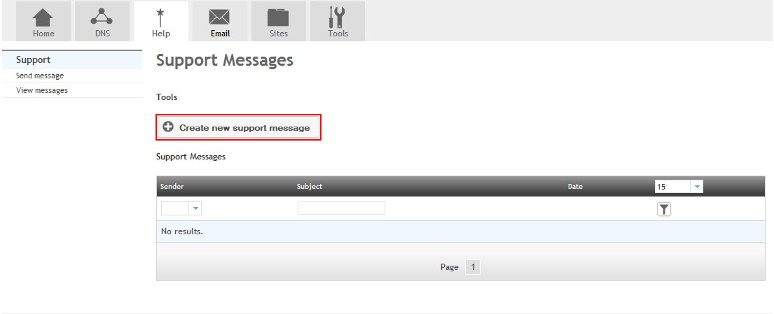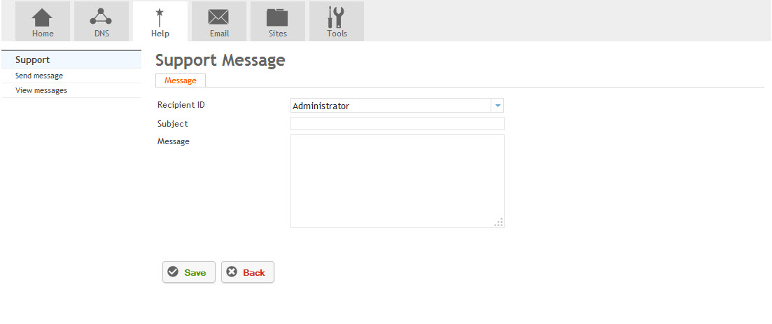Difference between revisions of "Sending a Support Message in HostPath"
Your guide to pathway services
m (Protected "Sending a Support Message" ([Edit=Allow only administrators] (indefinite) [Move=Allow only administrators] (indefinite))) |
|||
| Line 5: | Line 5: | ||
#Go to the '''Help''' tab. | #Go to the '''Help''' tab. | ||
#Click '''Create new support message'''. | #Click '''Create new support message'''. | ||
| + | |||
| + | |||
::[[File:Create support message.png|none|Create support message.png]] | ::[[File:Create support message.png|none|Create support message.png]] | ||
| Line 11: | Line 13: | ||
</ol> | </ol> | ||
| − | |||
| − | + | ||
| − | + | ::[[File:Support message screen.png|none|Support message screen.png]] | |
| − | + | ||
| − | + | ||
| − | + | ||
| − | + | ||
| − | + | ||
| − | + | ||
| − | + | ||
| − | + | ||
| − | | | + | |
| − | | | + | |
| − | + | ||
| − | + | ||
<ol start="4"> | <ol start="4"> | ||
| − | <li>Click '''Save''' | + | <li>Click '''Save.'''</li> |
</ol> | </ol> | ||
Revision as of 16:39, 6 November 2018
Support messages can be sent to the administrator for HostPath inquiries and assistance.
To send a support message:
- Go to the Help tab.
- Click Create new support message.
- Fill in the fields as follows:
- Click Save.