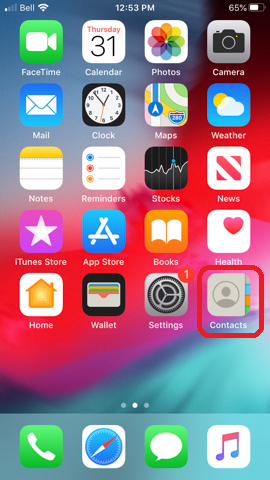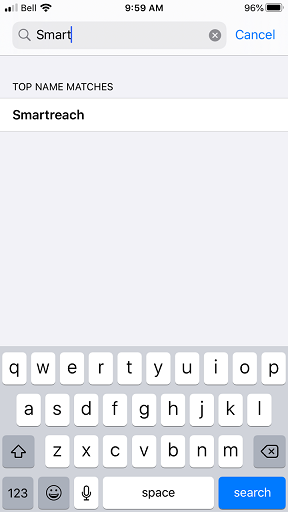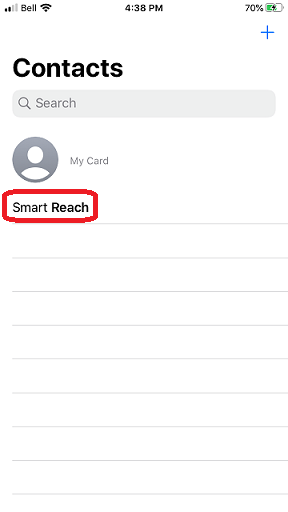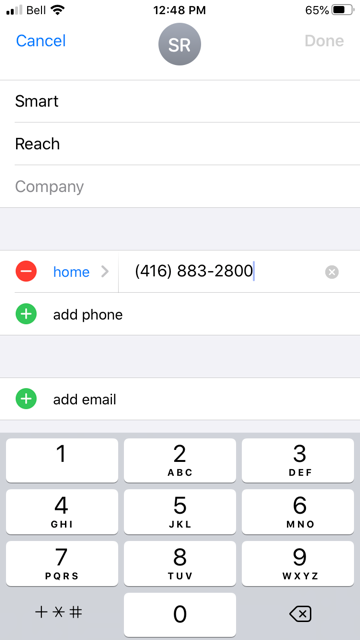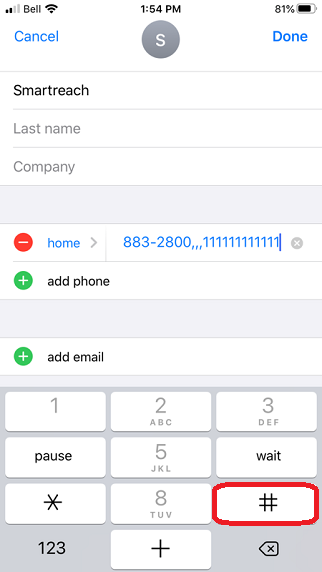Difference between revisions of "Saving your SmartReach PIN to your iPhone"
Your guide to pathway services
(Created page with "#Open the '''Contacts '''app on your iPhone. File:IPhone click contacts app.png <ol start="2"> <li>From your contacts, search for your SmartReach access number. The n...") |
Revision as of 12:06, 21 November 2019
- Open the Contacts app on your iPhone.
- From your contacts, search for your SmartReach access number. The number for the GTA is 416 883 2800.
- Tap your existing SmartReach contact to bring up your details.
- Click Edit (top right corner of your screen).
- Tap the phone number field, and place your cursor at the end of the number to bring up your keyboard.
- Tap the (+*#) symbols button.
The on-screen keyboard will change and a pause button will now be displayed.
- Tap the pause button. This will insert a comma after the phone number.
- Repeat steps 6 and 7 until the phone number is followed by three commas. (As shown below).
http://docs.pathcom.com/mediawiki/images/9/96/IPhone_three_commas_after_number.png
The on-screen keyboard should change, and the # button will appear.
- Enter your PIN exactly as it was provided to you.
- Tap the (+*#) symbol button.
- Tap the # button.
This modification will add a “PAUSE” that will allow the message asking for your PIN to be played, before sending your PIN (which is now programmed into your phone) to the phone system.
This will save your “new” number with the PIN in your Contacts. For example, for a SmartReach customer with PIN 111111111111, your changed SmartReach contact number will look like this: 416 883 2800,,,111111111111#
Going forward, whenever you call the SmartReach number, your iPhone will dial the SmartReach access number, wait through the pause, and then automatically enter the PIN for you. You may then dial your destination number as usual.
NOTE: PLEASE DO NOT GIVE YOUR PIN TO ANYONE, UNLESS YOU ARE PREPARED TO BE BILLED FOR CALLS MADE BY THEM.