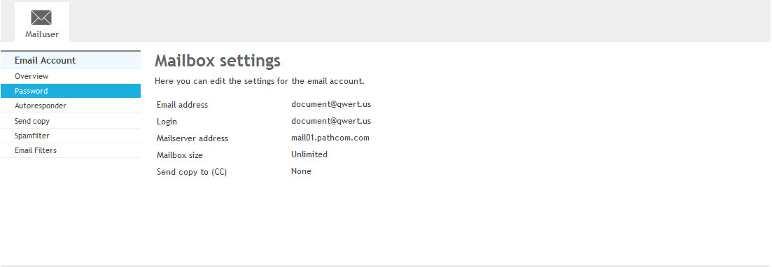Difference between revisions of "Changing your Mailbox Password"
Your guide to pathway services
| Line 19: | Line 19: | ||
#In the main menu, click '''Password'''. | #In the main menu, click '''Password'''. | ||
| − | [[File:Mailbox settings password wiki.png|none]] | + | [[File:Mailbox settings password wiki.png|none|Mailbox settings password wiki.png]] |
<ol start="2"> | <ol start="2"> | ||
<li>Enter the new password. (Click Generate Password for a highly secure password).</li> | <li>Enter the new password. (Click Generate Password for a highly secure password).</li> | ||
<li>Enter the password again.</li> | <li>Enter the password again.</li> | ||
| + | </ol> | ||
| + | |||
| + | [[File:Mailbox password wiki.png|none]] | ||
| + | <ol start="4"> | ||
<li>Click '''Save'''.</li> | <li>Click '''Save'''.</li> | ||
</ol> | </ol> | ||
Revision as of 14:46, 24 October 2013
To change your password on EasyMail, log in to HostPath using your email username and password.
Log in to HostPath
To log in to HostPath:
- Enter your email username and password.
- Click Login.
Changing your Password
To change your password:
- In the main menu, click Password.
- Enter the new password. (Click Generate Password for a highly secure password).
- Enter the password again.
- Click Save.