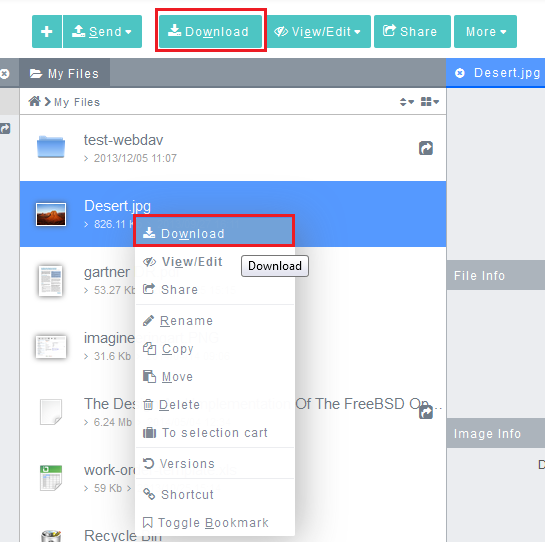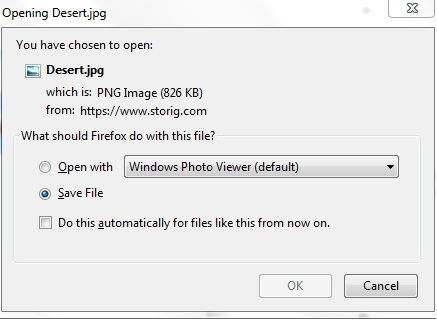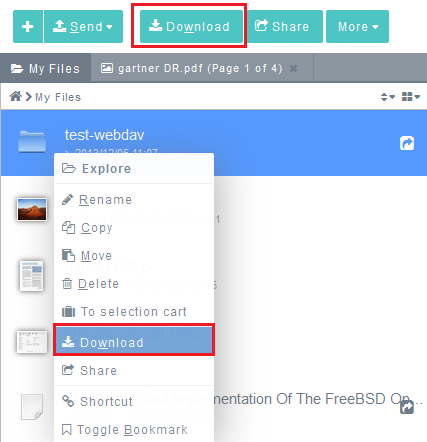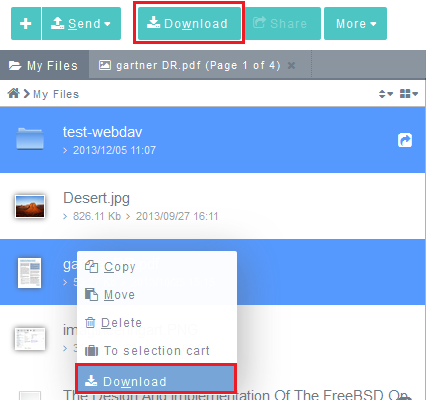Difference between revisions of "Downloading files and folders"
Your guide to pathway services
(Created page with "== '''Downloading a file'''<br/> == To download a file: #Go to the '''Workspace '''containing the file that you would like to download. #Select the file, right-click it, a...") |
m (Protected "Downloading files and folders" ([Edit=Allow only administrators] (indefinite) [Move=Allow only administrators] (indefinite)) [cascading]) |
Latest revision as of 10:55, 6 June 2014
Contents |
Downloading a file
To download a file:
- Go to the Workspace containing the file that you would like to download.
- Select the file, right-click it, and then click Download. (Or click the Download tab).
- When prompted, select the Save File checkbox (if it is not already selected by default).
- Click OK.
Downloading a folder
To download a file:
- Go to the Workspace containing the file that you would like to download.
- Select the file, right-click it, and then click Download. (Or click the Download tab).
- When prompted, select the Save File checkbox (if it is not already selected by default).
- Click OK.
Downloading multiple files
To download multiple files or folders:
- Go to the Workspace containing the files that you would like to download.
- Select the files (Ctrl + click), right-click, and then click Download. (Or click the Download tab).
- When prompted, select the Save File checkbox (if it is not already selected by default).
- Click OK.