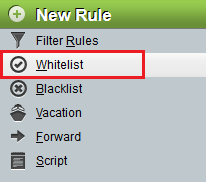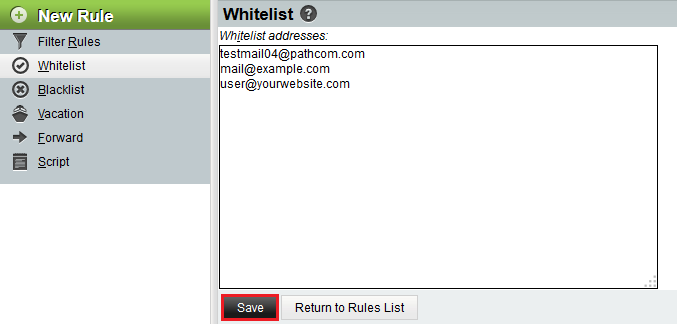Configuring Whitelists in EasyMail
Your guide to pathway services
Revision as of 13:26, 27 January 2015 by Pathway Admin (Talk | contribs)
Users are able to add, modify, delete, backup, and restore personal black lists and white lists for individuals.
Contents |
Viewing your Whitelist
To access your Whitelist:
- Log in to EasyMail.
- From the Mail dropdown tab, click Filters.
- From the Rule pane, select Whitelist.
Your Whitelist wil be displayed.
Editing your Whitelist
Perform steps 1-3 from the Viewing your Whitelist section before performing the steps below.
Adding entries to your Whitelist
- In the Whitelist addresses field, type the email addresses that you would like to add to the whitelist. (Enter each email address on a separate line).
- Click Save.
Notifications will appear after you save your whitelist.
Removing entries from your Whitelist
- In the Whitelist addresses field, delete the email addresses that you would like to remove from the whitelist.
- Click Save.
Notifications will appear after you save your Whitelist.
http://docs.pathcom.com/mediawiki/images/0/05/Easymail_whitelist3.png