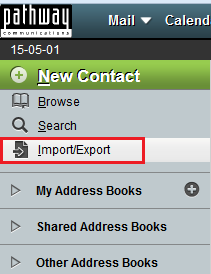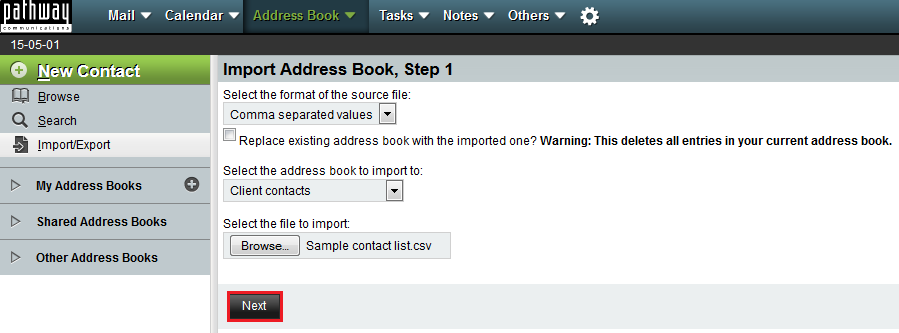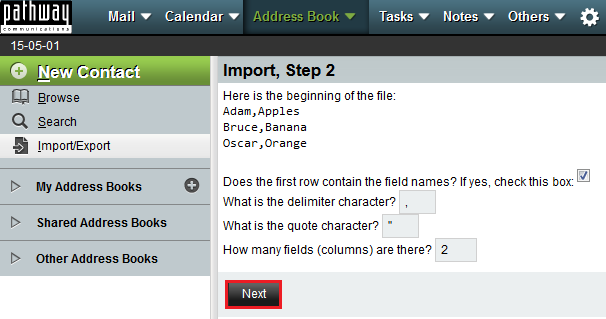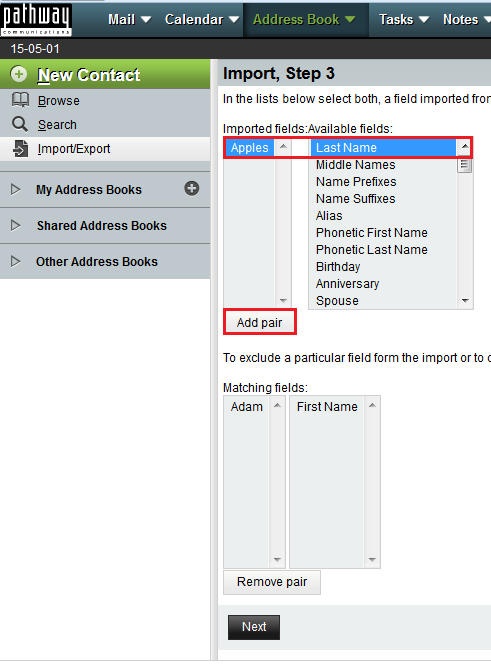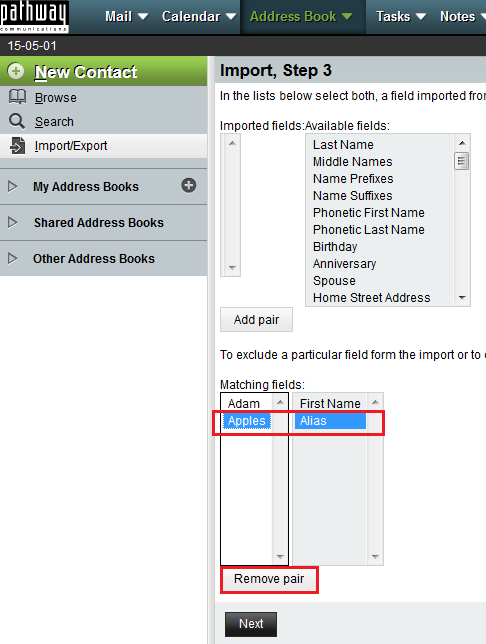Importing an address book to EasyMail
Your guide to pathway services
Revision as of 10:23, 1 May 2015 by Pathway Admin (Talk | contribs)
Address books can be imported into EasyMail. Multiple file formats are accepted.
Import a CSV file
To import a CSV address book file:
- Log in to EasyMail.
- Click the the Address Book tab.
- Click Import/Export.
- Select a format type from the Select the format of the source file dropdown list.
- Select the checkbox if you would like to overwrite an existing addressbook. IMPORTANT: this will delete all the entries in your current address book.
- Select an address book from the Select the address book to import to dropdown list.
- Click Browse to select a file to import.
- Click Next.
- Select the checkbox if the first row of your CSV file contains content.
- Leave the delimiter and quote character fields can be left alone. Only edit these fields if you have customized your delimiters or quote characters.
- Specify how many columns are in use in your CSV file.
- Click Next.
- Select a field from the Imported Fields list.
- Select a matching field from the Available Fields list. (You don't need to find an exact match.)
- Click Add Pair.
- Repeat steps 13 to 15 as many times as required and then proceed to step 17.
- (Only perform if needed, otherwise proceed to step 18) If you need to exclude a pair, select the items from the Matching Fields lists, and then click Remove Pair.
- Click Next.
The file will be added to your address book.