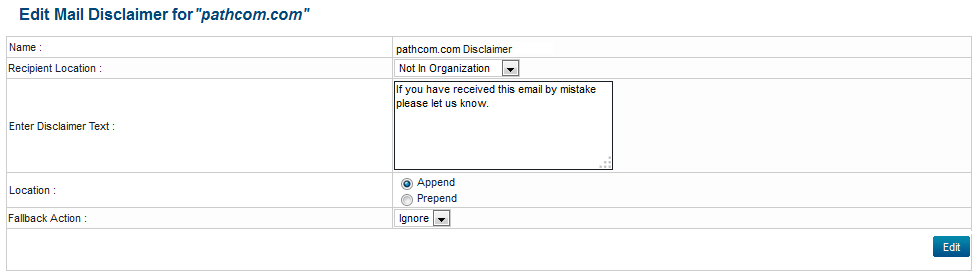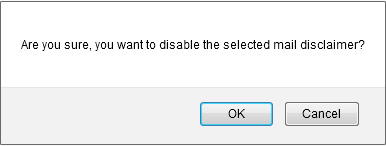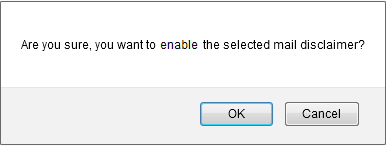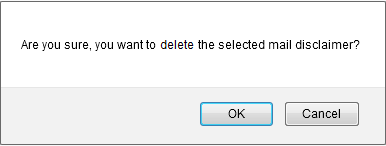Managing your mail disclaimers
Your guide to pathway services
Revision as of 10:38, 1 May 2014 by Pathway Admin (Talk | contribs)
From the Exchange Enabled Organizations page:
(Click here for instructions on how to get to this page)
- Select an organization from the list.
- Click Mail Disclaimer.
Contents |
Mail Disclaimer page
From the Mail Disclaimer page you can add, edit, disable, re-enable, and delete mail disclaimers.
Add a mail disclaimer
- Click Add Disclaimer.
- From the Recipient Location dropdown list, select which type of recipients will view the mail disclaimer.
- In the Enter Disclaimer Text field, enter your mail disclaimer.
- Select whether you would like to Append or Prepend the mail disclaimer.
- From the Fallback Action dropdown list, make a selection.
- Click Setup Mail Disclaimer Rule.
Edit a mail disclaimer
- Click Edit.
- Make your desired changes.
- Click Edit.
Disable a mail disclaimer
- Click Disable.
- When prompted, click OK.
Under the Status column, the mail disclaimer should be "Disabled".
Re-enable a disabled mail disclaimer
- Click Enable.
- When prompted, click OK.
Under the Status column, the mail disclaimer should be "Enabled".
Delete a mail disclaimer
- Click Delete.
- When prompted, click OK.