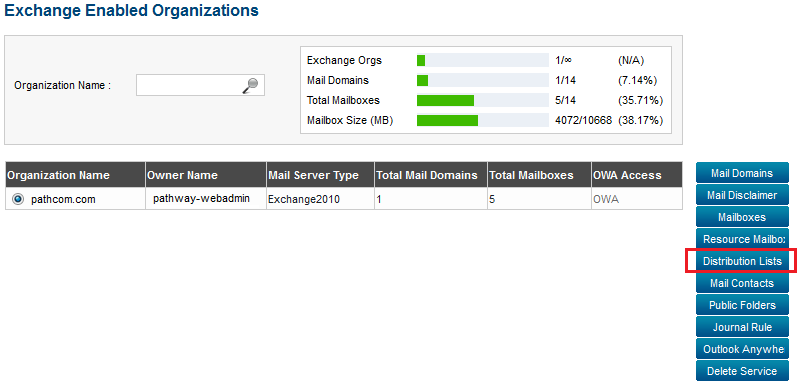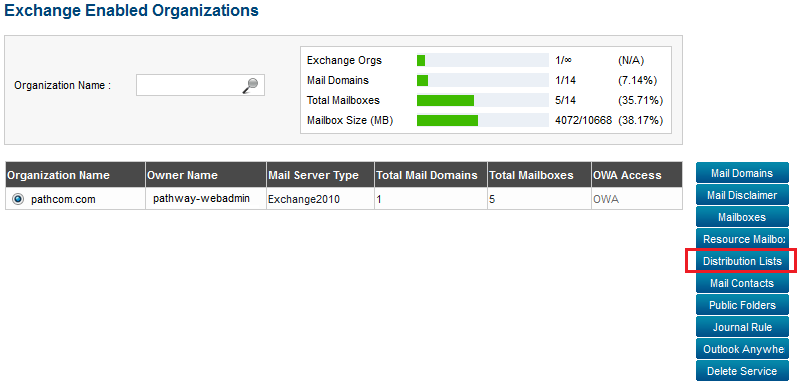Adding a distribution list
Your guide to pathway services
Revision as of 08:57, 2 May 2014 by Pathway Admin (Talk | contribs)
Administrators are able to add MyExchange mailboxes for users.
To add a mailbox:
From the Exchange Enabled Organizations page:
(Click here for instructions on how to get to this page)
- Select an organization from the list.
- Click Distribution List.
- Click Add Distribution List.
- In the Display Name field, enter a display name for the distribution list.
- In the Email Address field, select the email address that you would like to apply the distribution list to.
- Select the group type for the distribution list (Distribution or Security).
- If you would like to authenticate all distribution list senders, select the Yes checkbox.
- From the dropdown list, select the List Administrator.
- If you would like to add all of the listed members to the distribution list, select the Yes checkbox.
- To manually select distribution list members, select the checkbox beside the appropriate checkboxes.
- Click Add Distribution List.