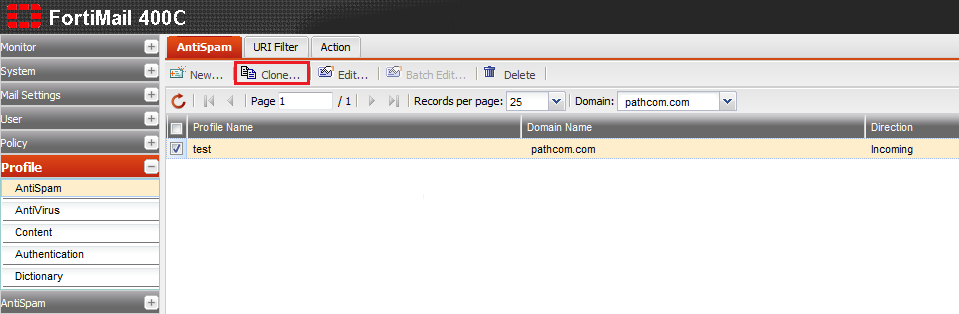Managing your antispam profiles
Your guide to pathway services
Revision as of 13:15, 13 June 2014 by Pathway Admin (Talk | contribs)
The Profile tab allows administrators to manage and configure antispam profiles for a specific policy
Manage or configure an antispam profile
To manage or configure your antispam profile:
- Log in to FortiMail.
- Expand the Profile pane.
- Click AntiSpam.
- Check the AntiSpam tab.
- From the Domain dropdown list, select your domain.
- In the Profile name field, enter a profile name.
- From the Default action dropdown list, select an action.
- Expand the Scan Configurations pane and make modifications where necessary.
- Expand the Scan Conditions pane and make modifications where necessary.
- Expand the Other Settings pane and select the checkbox if you would like to automatically update user whitelists.
- Click Create.
Clone an antispam profile
From the AntiSpam profile page:
- Click the AntiSpam tab.
- Select one of the listed profiles.
- Click Clone...
- When prompted, click OK.