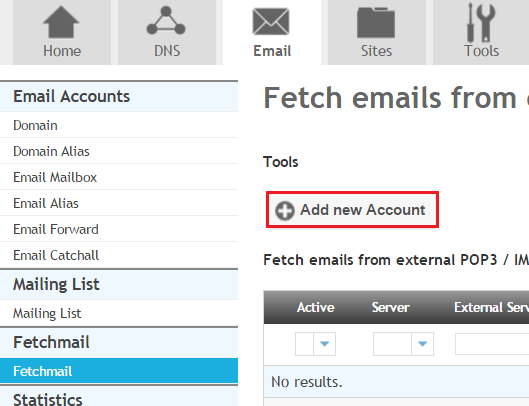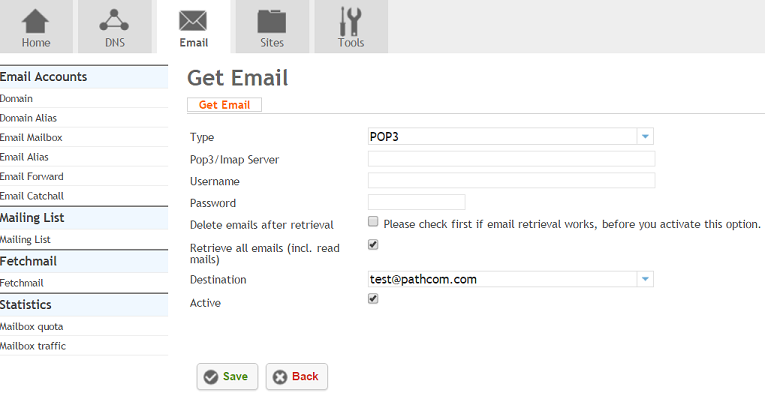Setting up Fetchmail
Your guide to pathway services
Revision as of 16:59, 8 November 2013 by Pathway Admin (Talk | contribs)
With Fetchmail, you can retrieve emails from a remote POP3 or IMAP account and put them into a local mailbox.
To set up fetchmail:
- Go to the Email tab.
- Under Fetchmail, click Fetchmail.
- Click Add new Account.
- Fill in the fields as follows:
| Field |
Description |
|---|---|
| Type |
Select the protocol that is used to retrieve emails from the remote account. |
| Pop3/Imap Server |
Enter the hostname of the remote mail server. |
| Username |
Enter the username of the remote email account. |
| Password |
Enter the user’s password. |
| Delete emails after retrieval |
Select to delete emails automatically on the remote host after they have been retrieved. |
| Retrieve all emails (incl. read mails) |
Select to retrieve all emails, including read emails. |
| Destination |
Select the destination email address. |
| Active |
Select to activate the fetchmail. |
- Click Save.