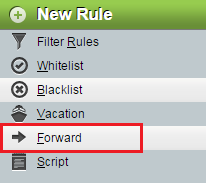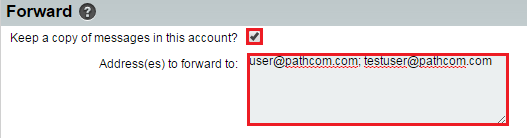Creating a forward rule in EasyMail
Your guide to pathway services
Revision as of 16:55, 7 July 2015 by Pathway Admin (Talk | contribs)
Users can create a rule to automatically forward incoming mail to a number of other mail addresses.
To create a forwarding rule:
- Log in to EasyMail.
- From the Mail dropdown tab, click Filters.
- Click Forward.
- Select the checkbox if you would still a copy of incoming messages to be delivered to your inbox.
- In the Address(es) to forward to field, enter the email address(es) that you would like to forward messages to. Separate addresses using semi-colons.