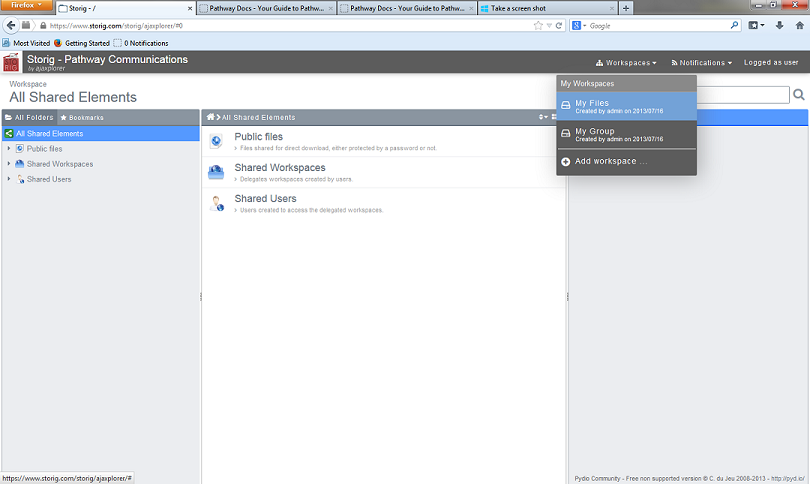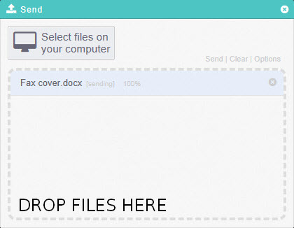Adding files to the My Files Workspace
Your guide to pathway services
Revision as of 10:11, 18 February 2014 by Christian S (Talk | contribs)
The My Files workspace is used to store personal files which can only be seen or modified by the account user.
To get to the My Files workspace:
- Place your cursor over the Workspace tab.
- Click My Files.
To add files into the My Files workspace:
- Drag a file from any folder in your computer and drop the file into the My Files workspace.
The progress of your file transfer is displayed.
OR
- Place your cursor over the Send tab.
- Click From computer.
- Double-click Select files on your computer.
- In the File upload pop up window locate and select a file to upload.
After the upload is complete, the file is displayed in the workspace.