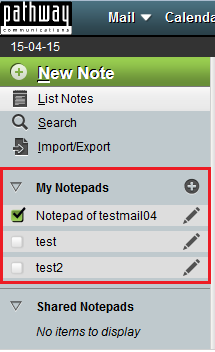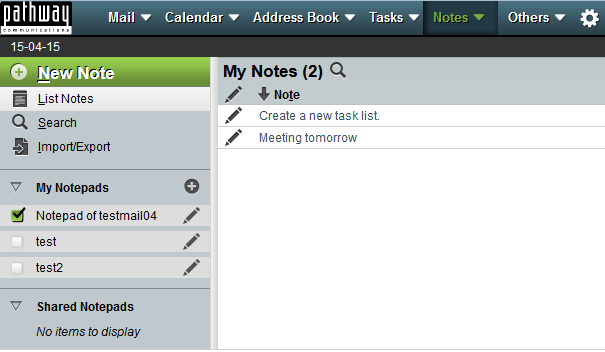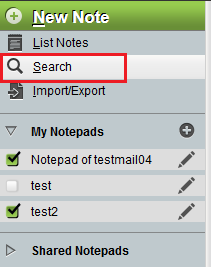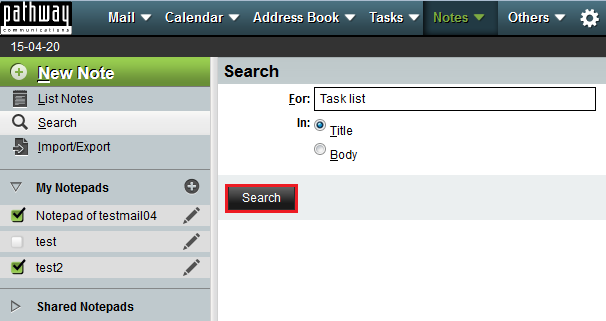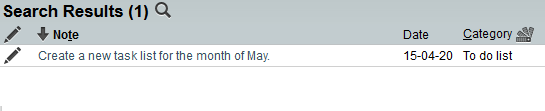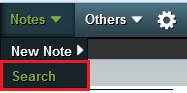Viewing your notes and notepads in EasyMail
Your guide to pathway services
Revision as of 15:06, 20 April 2015 by Pathway Admin (Talk | contribs)
To view your notes and notepads in EasyMail:
- Log in to EasyMail.
- Click the Notes tab.
You can view your notes or notepads by either selecting List Notes or by performing a Search,
Contents |
List Notes
From the Notes section:
- Expand the My Notepads pane.
- Select which notepad(s) you would like to view.
- Click List Notes.
Your notes should appear under My Notes.
- Click a note to view its contents
Search
There are two ways to search. Perform one of the following options.
Option 1
- Log in to EasyMail.
- Click the Notes tab.
From the Notes section:
- Click Search.
- In the For field, enter the title or body text of the note.
- Specify whether you are searching for a note Title or Body text by selecting the applicable checkbox.
- Click Search.
Your search results will now be displayed.
- From the list of results, click the note that you would like to view.
The note will now be displayed.
Option 2
- Log in to EasyMail.
- Place your cursor over the Notes tab.
- Click Search.
- In the For field, enter the title or body text of the note.
- Specify whether you are searching for a note Title or Body text by selecting the applicable checkbox.
- Click Search.
Your search results will now be displayed.
- From the list of results, click the note that you would like to view.
The note will now be displayed.