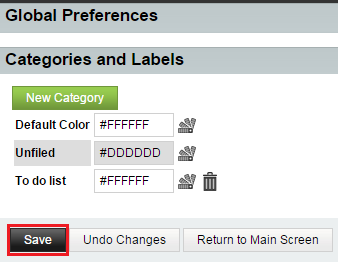Changing your EasyMail categories and labels
Your guide to pathway services
Revision as of 16:19, 21 April 2015 by Pathway Admin (Talk | contribs)
EasyMail users are able to label items, assign categories, and select colours to associate with these categories.
To make changes to your categories and labels:
- Log in to EasyMail.
- Place your cursor over the settings icon.
- Go to Preferences > Global Preferences.
- Click Categories and Labels.
- Make changes to the applicable fields.
- Click Save.
Your categories and labels will now be updated.
- When you are finished, click Return to Main Screen.